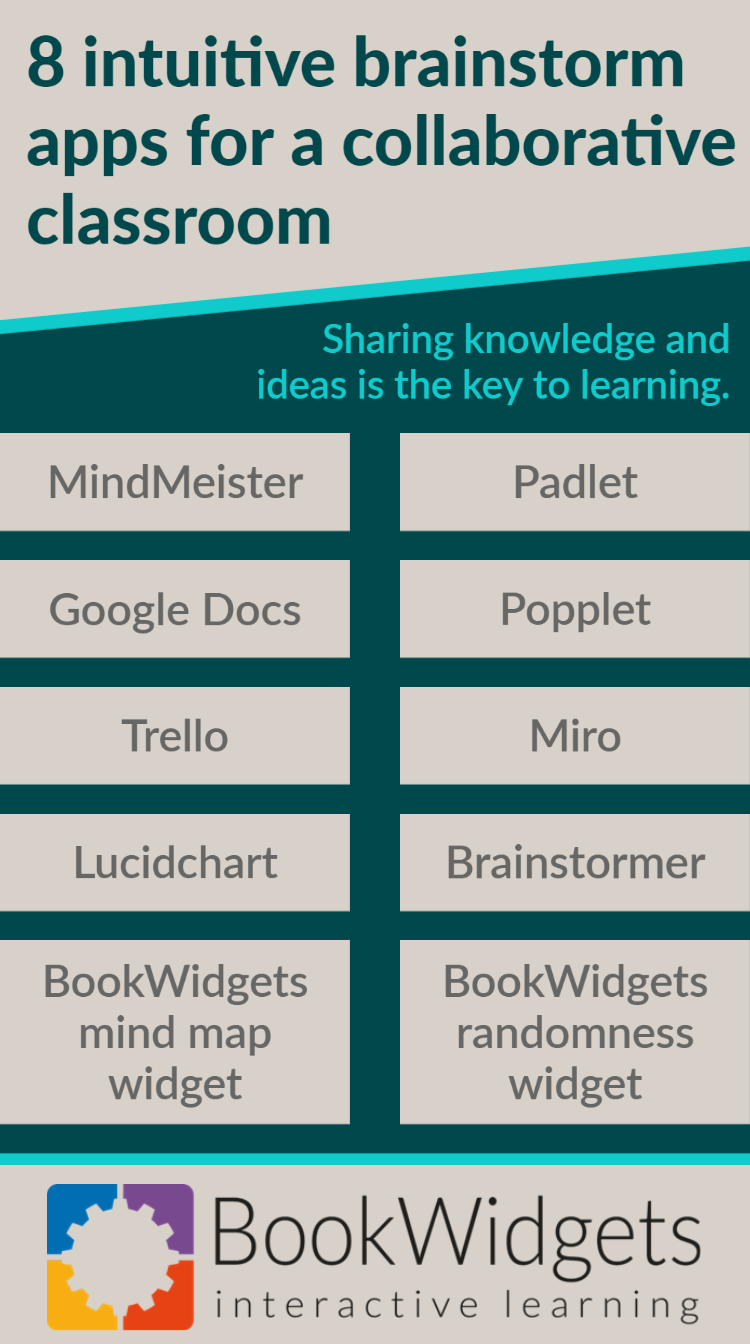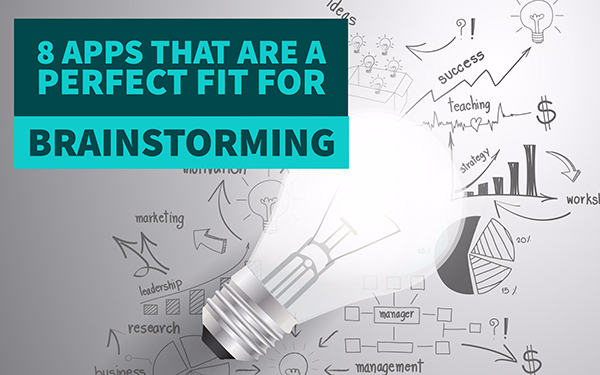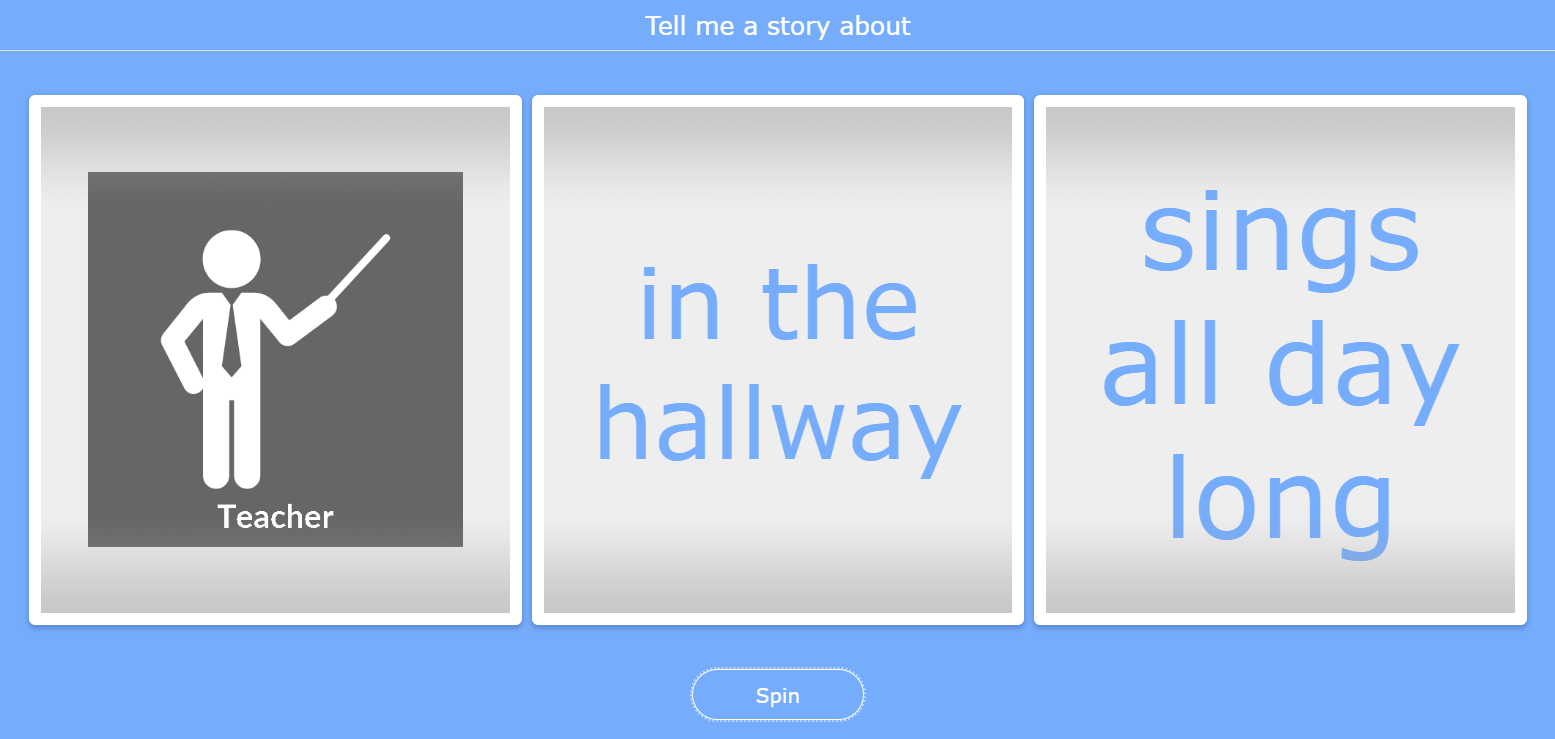8 intuitive brainstorm apps for a collaborative classroom
 Lucie Renard —
Lucie Renard —
Sharing knowledge and ideas is the key to learning. You can’t learn on your own. You’re learning ideas from other people. Ideas in books, ideas from television, ideas from friends and family, ideas from your teachers and from your fellow students. You interact with those ideas and create your own.
Because sharing ideas is so important, we need some digital brainstorming tools to support that. In this post I’ll go over a list of some amazing educational apps that support brainstorming exercises.
Apps to support brainstorms and collaboration
1. MindMeister
MindMeister enables you to map your ideas together with your class. Experience the simplicity and elegance of mapping your thoughts with MindMeister.
This app allows you to organize ideas, add icons and emojis, and more. All your mind maps are private by default, but you can work together so you can do a collaborative brainstorming. There are multiple ways to do this, for example, via email. You choose who has access, who can only view the map, and who can edit the content.
Here’s a tutorial that shows you how MindMeister works:
2. Padlet
Padlet can be used by students and by teachers. With padlet you can create an online board that you can share with every student or teacher you want. Just give them the link. Padlet allows you to insert ideas anonymously or with your name. It’s easy to use and very handy.
Whoever has the board open on its computer, tablet or smartphone, can see what’s on it and what everyone is writing. It can be used for learning collaborative during teamwork, and the teacher can use it to do some live brainstorming on a topic in class.
Collect your ideas when you find something interesting on the internet that you can use in your lessons. Simply save it to a Padlet board. Students can do the same.
Take a look at all these amazing things you can do with Padlet.
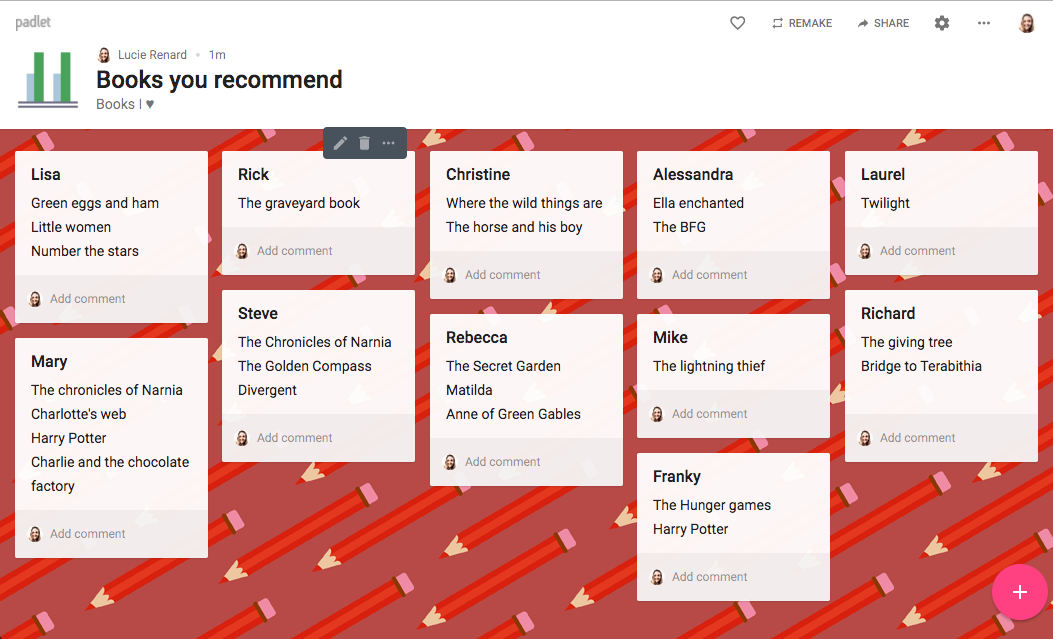 )
)
3. Google Docs
Google Docs is just like Word, but with a little (read gigantic) twist. You can work together in the same document at the same time from another device. No more sending files back and forth. No more figuring out which file was the latest.
Oh, another great thing for students: every change is saved automatically! Total disasters are not possible in Google Docs.
So why is this a brainstorm app? I’ve given Google Docs a place because its a collaboration tool and it’s very easy to use when brainstorming from home with other students over an assignment or a new project. Working together has never been so swift and easy.
Here’s a video to get a better view:
4. Popplet
Popplet is perhaps the simplest tool to capture and organize ideas. With a few clicks on your screen you can make “Popplets” (little squares) and add text and images. It’s easy to connect the Popplets, rearrange them, change their colour and even adjust their shape.
Popplet is great for learning in the classroom and at home. Students use Popplet to think and learn visually. Students learn to generate new ideas by capturing facts, thoughts, and images. They learn to make simple mind maps in just a few steps.
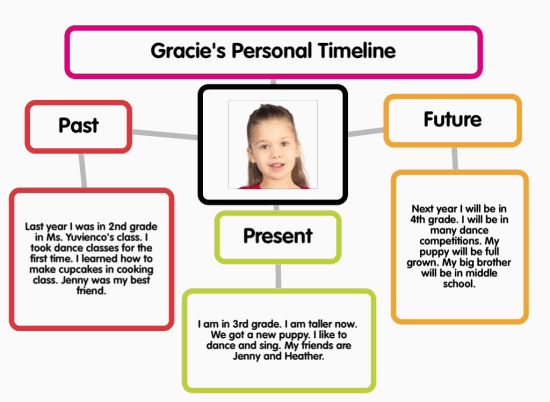
5. Trello
Trello gives you and your students a view over all the projects, assignments, etc. It’s actually an app for the business world, but I am convinced it can work in education too.
Trello lets you create boards with lists. You can name them and you can add different “cards” to the lists. Add documents, links, comments, checklists, etc., to these cards. You can invite your students to the boards with the lists. They can also add cards.
Sounds a bit confusing, doesn’t it? Take a look at this video below to see an example.
The ability for students to add cards and lists makes brainstorming easy. You can also create boards for teamwork and projects. As a teacher, you can monitor your students work via the lists they make and the cards they add. You can also use it for your lesson planning and creative ideas (like in the video).
There are so many ways to use Trello in your Classroom, so don’t stick to the video ideas. Use your imagination!
6. Miro
Miro is an endless virtual whiteboard to brainstorm and write down visual projects. You can add videos from YouTube and Vimeo and Google Docs from your Google Drive to the Whiteboard.
Students can collaborate on teamwork on different devices. They can add little memos and comment on them with the mini-chat. This interactive app will increase classroom engagement.
The app looks a lot like iBrainstorm. However, it’s more advanced. iBrainstorm works better for younger students, Miro is perfect for the older ones who need more features.
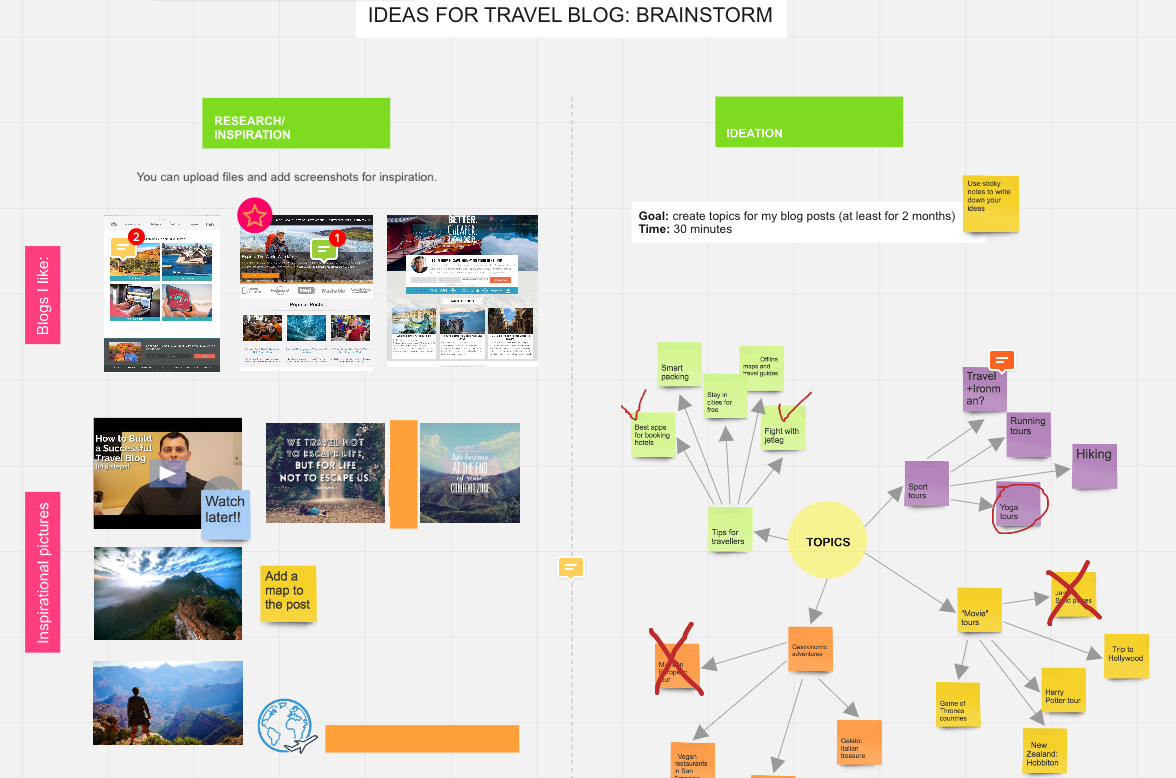
7. Lucidchart
Lucidchart is a web based program which allows you to create plenty of different diagrams like flow charts, mind maps, wire frames and much more. Get started with a number of templates.
Why is it so good? Well, students can work together on these charts without sending new versions by email over and over again. Collaborate with others and work on diagrams together in real time.
Lucidchart provides free educational licenses that include all premium features to schools and universities.
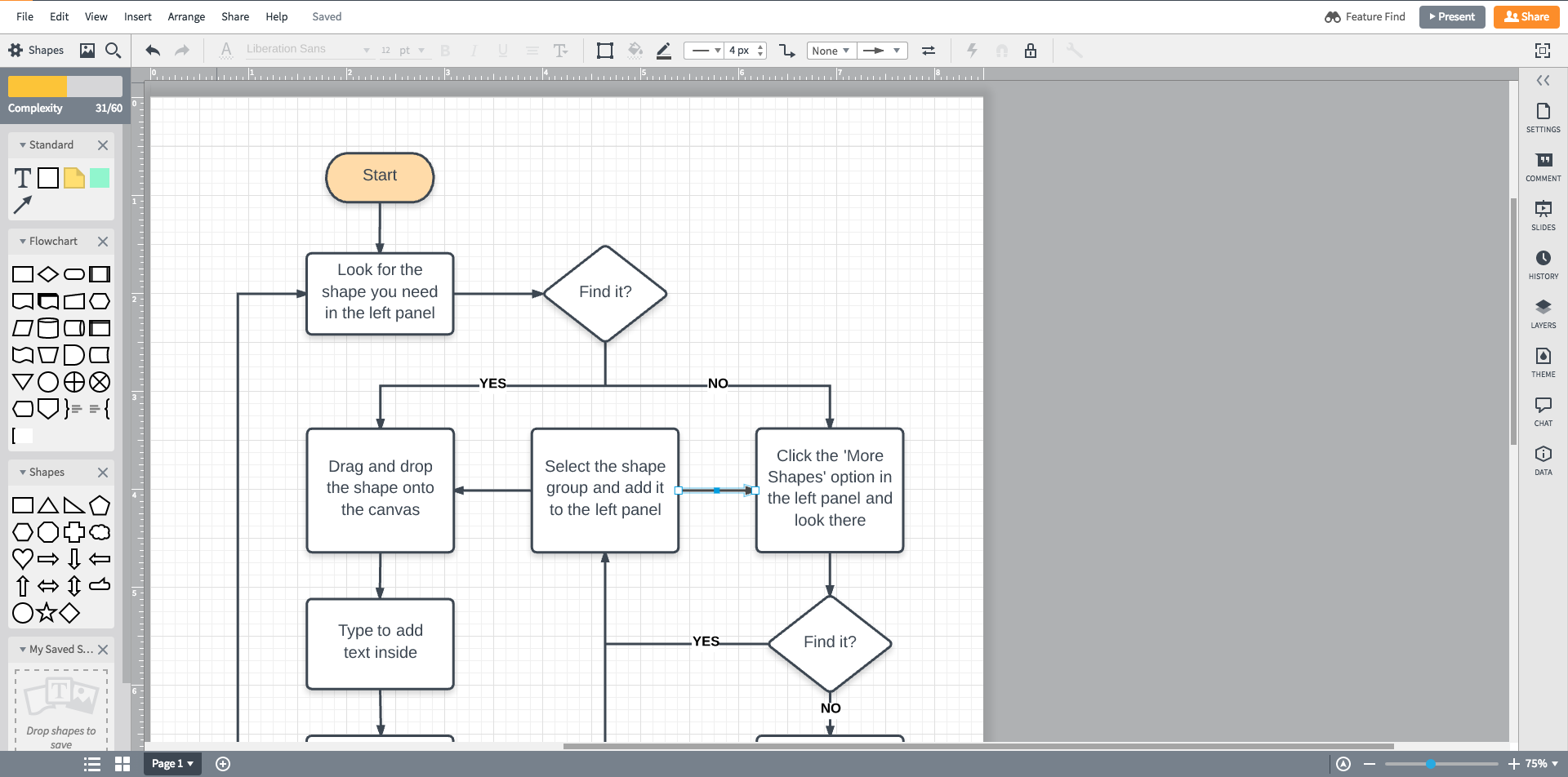
8. Brainstormer
This app isn’t an app that helps you to collaborate on ideas and gives you a solution to brainstorm easily. This app gives you the idea.
Use Brainstormer in art lessons, and language lessons to give students an idea to start from. The app gives them inspiration to start with. Let them write a story, using the Brainstormer app. I’m very curious what the result will be!
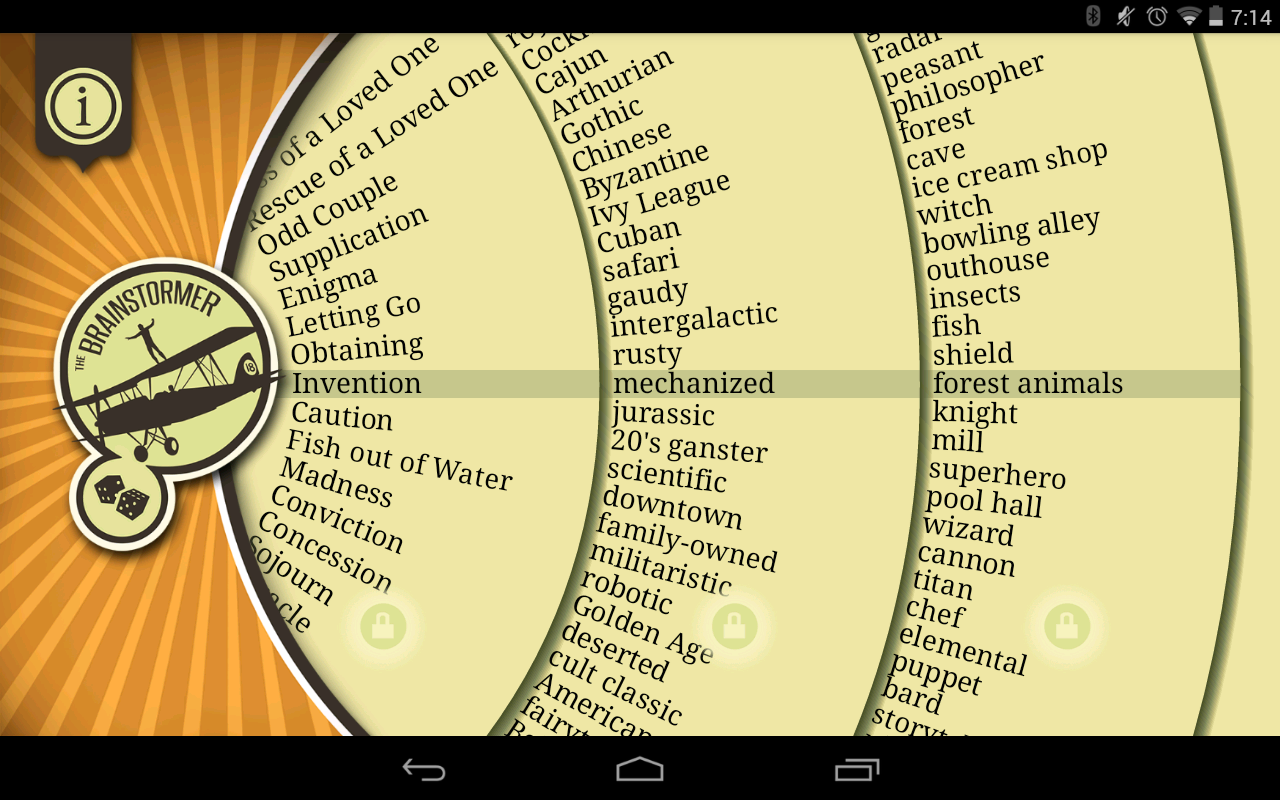
9. BookWidgets mind map widget
Creating mind maps has never been easier with this mind map widget from BookWidgets. It’s super easy for students to use, and it doesn’t take the teacher much time to create one.
You have several design options, such as color and shape. This way, it’s easy on the eye, and students can organize their thoughts without distraction.
10. BookWidgets randomness widget
The randomness widget won’t help you with brainstorming, but it will give you brainstorm prompts. Use this widget as an inspiration tool for your students.
As a teacher, you can decide what will be in the randomness widget. All you or your students have to do is click the button so that this widget can provide your students with a brainstorming prompt. Let them use this to write a story or to pick a presentation subject. It’s perfect for making sure everyone will have an interesting subject.
This example shows you how to use the randomness widget. It gives you the subject, the place, and an action. Your students can think about the rest of the story and make it as crazy as they want.
Wrap up!
That’s it! I hope I’ve inspired you to teach more from your students’ point of view and let them do the work. Do you think these apps are useful, or do you know any other apps? Join our Teaching with BookWidgets Facebook community and share them with other teachers. And make sure to follow us on Twitter!
I’m Lucie Renard, and I’d love to connect with you on LinkedIn or Twitter too!