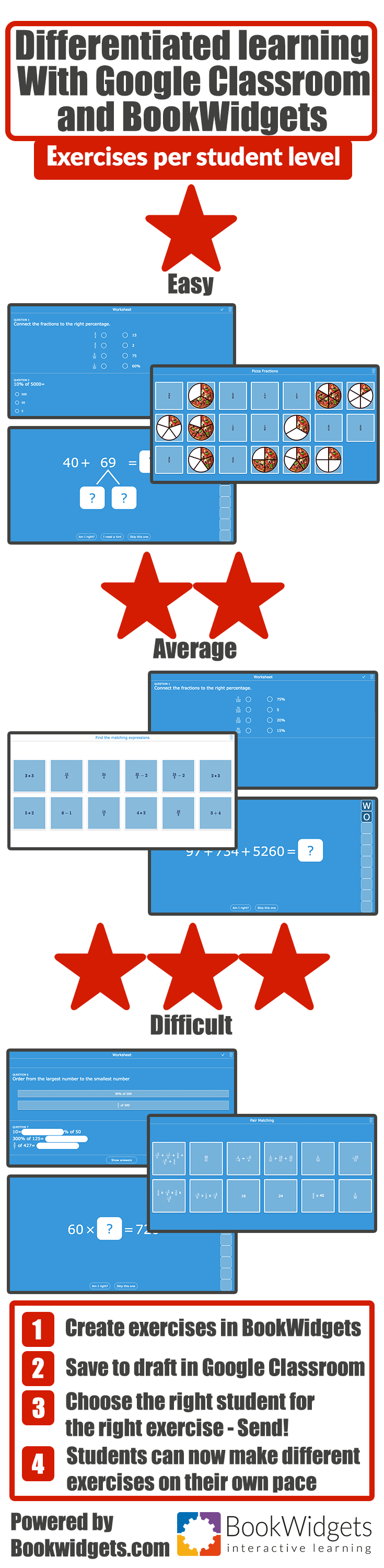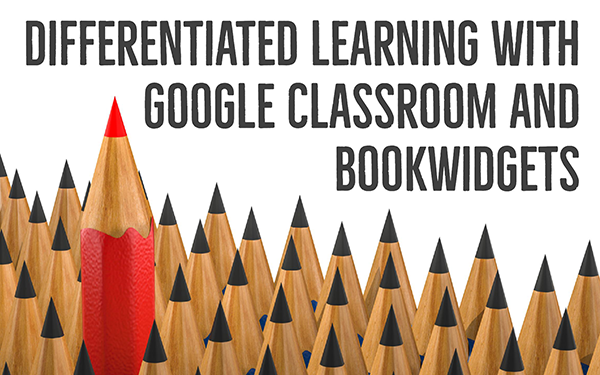Differentiated learning with Google Classroom and BookWidgets
 Lucie Renard —
Lucie Renard —
In case you hadn’t heard: you can now create interactive digital exercises from BookWidgets right inside Google Classroom. This smooth integration encourages you to create some fun and visual exercises for your students. Create automatically graded tests and learning games right inside Google Classroom. Passion for technology animates the passion for teaching once again.
But that’s old news. Here’s the new: we added a small but handy feature that gives you more control over sending your widget to Google Classroom. It might seem “just another” option, but I assure you: it’s not. Let me tell you why.
The “Save Draft” option
When you finished your widget, and you usually choose to send your widget to Google Classroom, there is now a “Save Draft to Google Classroom” option:
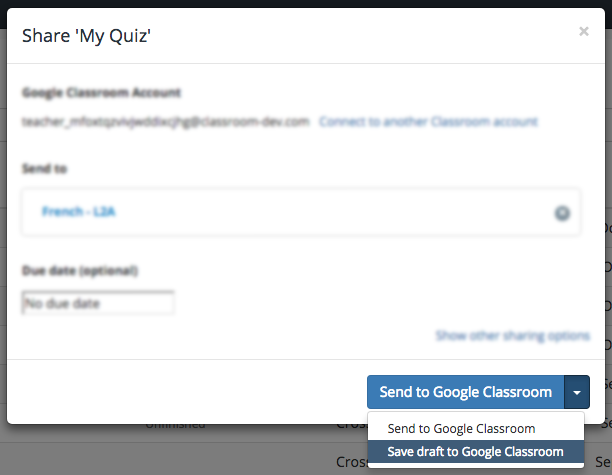
This “Save Draft” doesn’t actually send your widget to your class stream yet, but puts it aside in Google Classroom, so you can act on it later. Advantages of this are:
- You can save a series of widgets to Google Classroom the evening before your class. In the morning, you can conveniently send all of them to your class stream right from within Google Classroom.
- You can schedule widgets at a given time in advance, so they will appear in the stream at a very specific time.
- Instead of sending your widget to the entire class, you can choose to send widgets to a single student or a few students.
I’ll quickly show you how that option exactly works in this short tutorial.
That’s all you need to do!
Alright, that sounds pretty handy. But what’s the big deal? Let me tell you!
Differentiated learning with BookWidgets and Google Classroom
What has a small option like this to do with differentiated learning?
Every student is different, hence the word “differentiated” learning. Some students absorb learning content slower than others, some are more into that one course instead of the other. Some students feel bored quickly and need a challenge, others are always distracted. Some students like to be busy all the time and others need some kind of motivation to get started.
Bottom line: we’re not the same. And that’s cool, but it makes the teacher’s job much harder.
With BookWidgets, you can adjust and adapt widgets or exercises to different students in just a few minutes. Students also get the chance to learn at their own pace.
When you’ve made all your widgets, you send them to Google Classroom with the “Save Draft” button. From within Google Classroom, you can now start distributing your widgets to the right students in Google Classroom. Swift and easy!
Example: Differentiating Math Exercises
To help you get on your way, I’ll give a very specific example. Suppose that you’re teaching a math class. You can create a series of math widgets of varying difficulty, adapted to the different learning levels of your students:
-
Easy
-
Average
-
Difficult
After sending all your widgets to Google Classroom as drafts, you can distribute each widget according to the learning level of the individual student.
Remember that students still need to be able to make the average exercises. For students who can’t make those yet, you can easily add some additional instructions.