The Best Way Teachers Can Efficiently Review Digital Student Assignments
 Lucie Renard —
Lucie Renard —
Whether you already know BookWidgets or not, you’ll love what this post has in store for you. For the teachers who don’t know BookWidgets yet, you’ll discover how easy and time-saving reviewing student work in the BookWidgets dashboard is. The dashboard also gives teachers a way to monitor their students learning progress. For the teachers who consider themselves absolute BookWidgets professionals, this is a handy overview of what’s possible when grading and reviewing assignments, tests, or exams with BookWidgets!
As this blog post is quite a long guide, you can click the titles in the summary below to skip sections if you’re already a true widgeteer. And if you just want to see the BookWidgets reporting dashboard in action (and skip the reading 🫣), you can click here to jump to the demo video.
In this blog post:
- Getting familiar with BookWidgets
- Navigating to the BookWidgets reporting dashboard
- Actions to take when reviewing student work in BookWidgets
- More feedback settings within BookWidgets
- Student reporting statistics in BookWidgets
- The BookWidgets reporting dashboard in action - Video tutorial
But first… Let’s get familiar!

What can teachers do with BookWidgets?
 With BookWidgets, teachers can create interactive activities in the
(digital) classroom. Choose a digital template activity, adapt it with your own
content, share it with your students, and review their work. You can create
digital lesson
activities
such as crossword puzzles, timelines, memory games, and much more. For digital
assignments, you can create automatically graded worksheets and quizzes with
30+ interactive question
types.
With BookWidgets, teachers can create interactive activities in the
(digital) classroom. Choose a digital template activity, adapt it with your own
content, share it with your students, and review their work. You can create
digital lesson
activities
such as crossword puzzles, timelines, memory games, and much more. For digital
assignments, you can create automatically graded worksheets and quizzes with
30+ interactive question
types.
The BookWidgets reporting dashboard lets you look at your students’ submitted work for
- Reviewing: two different ways of reviewing your students’ answers.
- Grading: 90% of the digital assignment will be automatically graded, but you can still review and modify the grades.
- Giving digital feedback: adding comments to student work where needed.
When you’ve created your digital BookWidgets assignment and shared it with your students, it’s up to the students to submit their answers. Once finished, you open the reporting dashboard in BookWidgets, and BAM! All the work of your students miraculously appears, already graded. Of course, you still want to take a look at these answers, maybe change some grades, and give feedback. BookWidgets is the perfect educational tool for both summative assessments and formative assessments.

Navigating to the BookWidgets reporting dashboard
After creating and sharing a digital assignment with your students, you have to review their work. To do this, you navigate to the BookWidgets reporting dashboard. Here, you can review all the work, perhaps adjust automatically graded scores, and give feedback. Just follow these simple steps:
- Sign in to your BookWidgets account.
- Go to the tab Review.
- Click on the title of a recent submission (or widget) you want to review. You can also click on the course title first when you have a linked course from an LMS like Google Classroom, Microsoft Teams, …
- You’re now in the reporting dashboard of that particular assignment. You’ll see a list of all the questions in your assignment and a list of all the students who have already submitted the digital assignment or widget. In most cases, you’ll also see that the assignment is already graded.
💡 Note: To see something in the reporting dashboard, students have to be able to submit their work from within the widget. Make sure you enabled submissions in your widget before sharing it with your students. For most widget types, this is already enabled by default.

Actions to take when reviewing student work in BookWidgets
Once you’re in the reporting dashboard of the BookWidgets assignment, there are lots of actions you can take to start reviewing your students’ work. BookWidgets provides you with a lot of grading and feedback possibilities, but that doesn’t mean you should do everything. As every teacher grades, reviews, and provides feedback in his or her own way, you can tailor your own grading process to what works best for you.
1. Grading question by question or student by student
There are two ways to review your student’s work, depending on what fits you the most, you can review student work student by student or question by question.

Question by question: Click on the first question that’s listed in the reporting dashboard. Now, you’ll get a list of every student’s answer to the selected question, allowing you to review all your students’ answers to that question at the same time. Use the arrows to jump to the next question and repeat the process.
Student by student: Click on the first student name in the list to open that student’s submission. You can review the complete work of that student, and click on the arrow to go to the next student.
2. Using filters for efficient grading
To make the reviewing process run smoothly, a filter can be used when you:
- Click on a question
- Click on a student’s submission
First, it is possible to hide all the correct answers. This gives you an overview of all wrong answers where you can add targeted feedback. For this, you use the filter icon. However, it is also possible to group identical student responses. This makes it easy to provide joint feedback. In the example below, this option is applied.
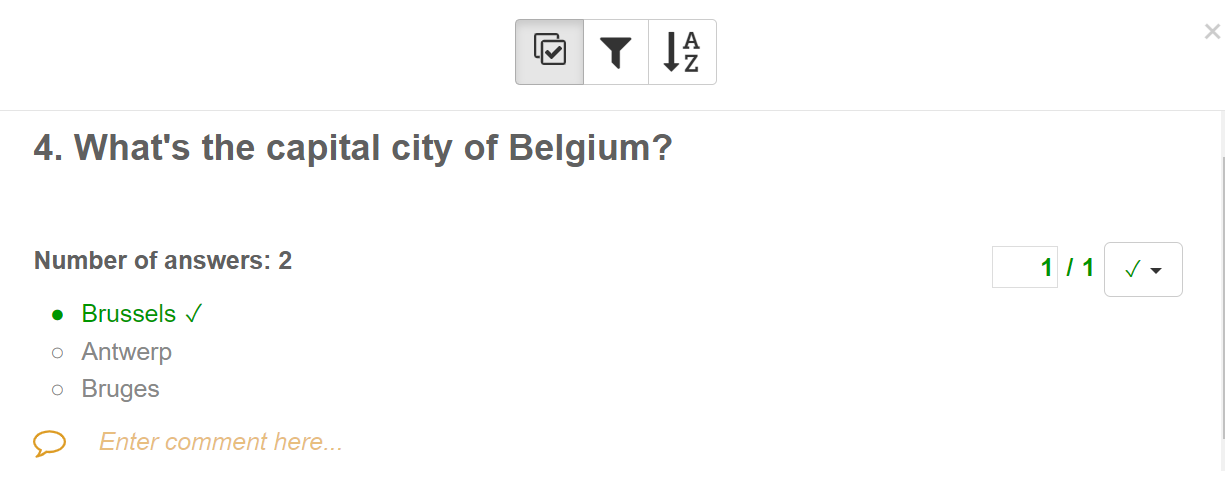
3. Check your students’ grades and make changes if necessary
Depending on what widget and question type you choose, and depending on how you configured the right answers, most of the work will already be automatically graded.
In a few cases, you would want to change the automatically given grades 👇
Open-ended questions
Open-ended questions or widgets that can’t be automatically graded still need a grade. Just add a grade next to the question. Keep in mind that for open questions, you can still add a rationale in advance, so here, grading will also be more efficient and the feedback will already show below each question in the grading view. Here’s a handy blog post on working with open-ended questions in BookWidgets.

Correct teacher mistakes
You made a mistake when configuring the correct answers in your widget. You can mark your student’s answer as correct, or just change the grade. Even better is to change the autocorrection for all your students at once. Using that last option, you rectify all grades with just one click!

Spelling mistakes
A student made a spelling mistake, but the answer is still correct. For other courses than languages, you might not want to decuct points when it comes to spelling. BookWidgets will grade it as incorrect, but you can change the grades manually and still give a point.
4. Give constructive feedback to your students
There are 5 easy ways to give feedback in BookWidgets!
1. Add a summarizing comment
On top of your student’s work, you can write a summarizing comment for the entire work. Write down some constructive feedback or guide the student to some extra exercises.

2. Add a comment below your student’s answer for a specific question
To make it easier for you and for the student, you can also add comments below each question. This way, the student knows that your feedback is intended for just that part of the assignment.
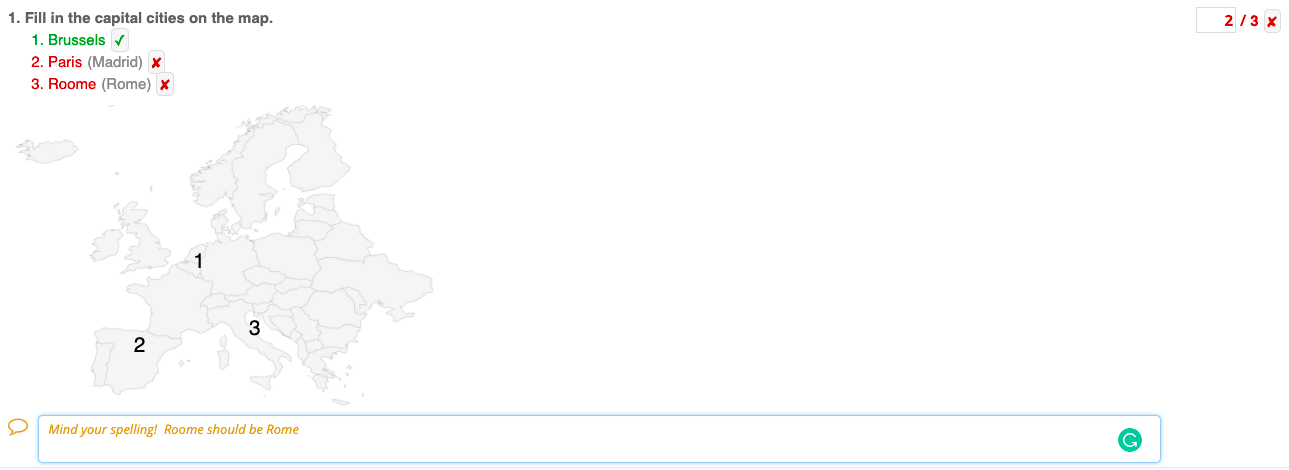
3. Mark & annotate your student’s answer
You can mark parts of your student’s answer and add a comment specifically for the marked part. This makes it possible to mark spelling mistakes or other parts in your student’s answer that need some extra explanation.
This new mark & annotate feature is especially useful for the open-ended questions such as the single-line text question, multi-line text question, or the rich text question. Of course, you can also use it in the other question types.
💡 Pro tip! You can also add comments and draw on images that students submitted as part of a question. Think about their attached scratchpads or the photo/whiteboard questions. Check out this video to see the annotation tools in action.
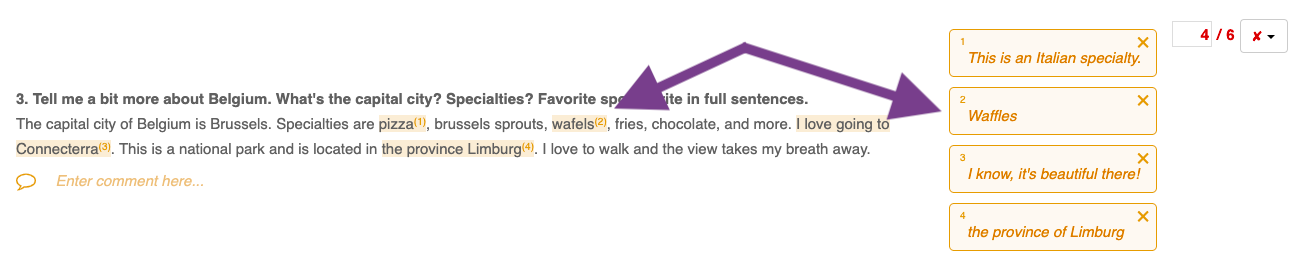
4. Provide audio feedback
Besides leaving written feedback, teachers can also record and share personalized voice messages directly in their students’ assignments. This makes feedback more engaging, clear, and impactful, especially for language learners or when tone and emphasis matter most. With audio feedback, you can:
- Provide detailed explanations that students can replay anytime.
- Save time typing long comments.
- Add a personal touch to your assessments.
 > ⚠️ Audio feedback is only possible when you’ve connected your BookWidgets account to a learning management system.
> ⚠️ Audio feedback is only possible when you’ve connected your BookWidgets account to a learning management system.
5. Indicate mistakes with correction labels
To simplify and speed up grading, many teachers turn to correction labels—brief, standardized codes that quickly highlight specific errors or areas needing improvement. These labels make grading more efficient and provide students with clear, actionable feedback. Check out this short demo video on how teachers can use these correction labels in BookWidgets. Also, check out this blog post to get more inspiration when working with digital correction labels.


More feedback settings within BookWidgets
Configure student feedback view
You, as the teacher, can decide what students will see when receiving their feedback. As you can see on the picutre, there are several elements you can set to on/off, such as total points, points per question, correctness, and correct answers. Where do you find this? My Courses > ⚙️ next to the title > Configure Student Feedback View

Don’t you want this to be the same for the whole class? No problem! You can also set these options for every student.
Where do you find this? Student’s name > arrow next to 👤
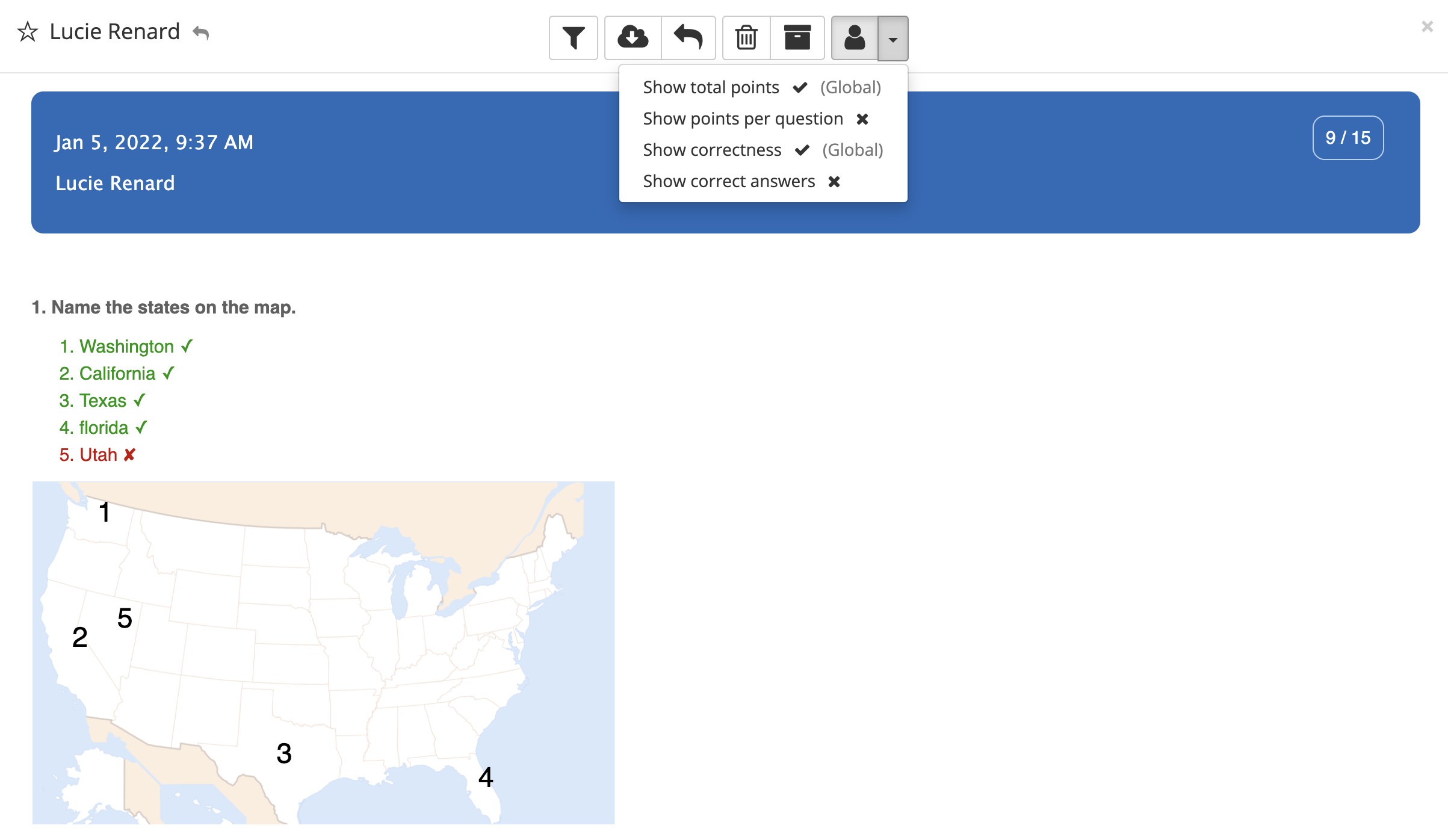
Star student work
You can highlight individual student work by clicking the star in front of it.
What makes this feature so valuable is its simplicity and adaptability. You can use the stars in whatever way suits you best. Some examples:
- Star assignments with a particularly low score.
- Star assignments that require additional attention.
- Star assignment to students who can receive an additional challenge.

💡 Pro tip: It’s also possible to assign stars to entire assignments. It gives you the opportunity to keep track of your reviewed assignments. When you are done reviewing, you give it a star. (Note: students do not see this star.)
Schedule returning and reclaiming feedback
You can set a date to send feedback to your students, making sure it is delivered at a time that works for both you and them. You can also schedule a date to reclaim student feedback, making it visible for a limited time.
⚠️ Scheduling and reclaiming feedback with BookWidgets is only possible when you’ve connected your BookWidgets account to a learning management system.
Return feedback in a locked learning enviroment
When returning the feedback to your students, a lot is at stake for high stakes exams. You don’t want your students to save the answers and feedback to maybe send to other students. That’s why you can return student feedback within Safe Exam Browser (=SEB), a locked learning environment. This way, your students won’t be able to open other apps on their devices or take screenshots.
⚠️ Returning student feedback within SEB is only possible when you’ve connected your BookWidgets account to a learning management system.
Student reporting statistics in BookWidgets
BookWidgets also gives you some interesting statistics that give you a clear overview of how students perform.
Live Widgets
With Live Widgets, you can track a student’s learning progress, live. It offers a real-time activity monitor so you know exactly what your students need. Discover students who need extra challenges and help students who are struggling. With the real-time info that you’re getting in the live widgets result dashboard, you can even dive into the details and see how you can help a student. You can monitor the students’ progress live while they’re working on BookWidgets assignments in Smartschool, Google Classroom, Canvas, Microsoft Teams, Schoology, Moodle, etc.
 > Note: Make sure to review all the student work first. When you’ve changed a grade, the statistics will automatically change again as well.
> Note: Make sure to review all the student work first. When you’ve changed a grade, the statistics will automatically change again as well.
Average per question
The first statistic shows you how well your students did for each question. You can see the average score for each separate question in your digital assignment.
If the average score is pretty low, you know your students didn’t understand your question or the content of your lesson that is represented by this question, and you may have to explain this part of the lesson again.

Total score
Click on the top of the Total Score column to sort the total scores from high to low or from low to high. This way, you immediately get an overview of your top-performing students and students who might need extra help. Here, you can also toggle between grades and percentages.

Score per student, per question
Just like you can click the total score column, you can also click the columns of the separate questions to sort the scores for that particular question. When you hover over the question number, you can also see the question.

Extra statistics (mean, median, minimum, maximum)
Scroll down in the reporting dashboard to get a graphical overview of some
extra statistics. You can see the mean, median, minimum, and maximum score of
your digital assignment. When you click on a bar in the chart, it will also
reveal the names of the students who scored that grade.
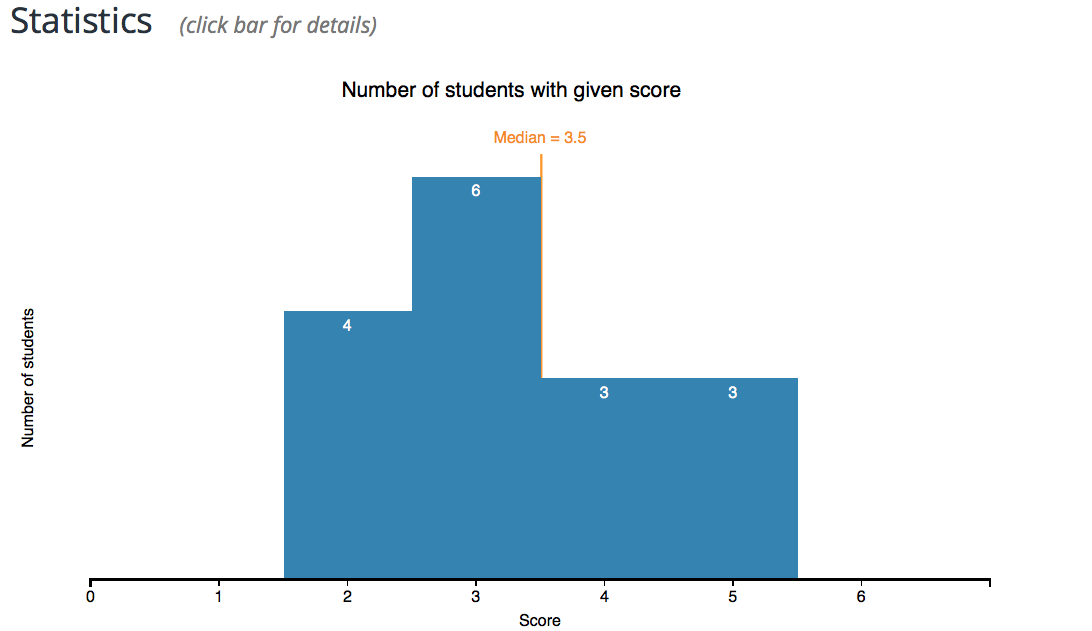

The BookWidgets reporting dashboard in action - Video tutorial
Check out this video where BookWidgets explains how you can grade student work in BookWidgets. Everything is explained step-by-step in this blog post as well, but this video might clarify things.

Wrap Up
That’s it! If BookWidgets has helped you with your grading and feedback in the past year, make sure to spread the word about us and share this post with fellow colleagues in need of some BookWidgets magic! Share your ideas with us on Bluesky, LinkedIn, Instagram or join our Facebook teacher community to exchange inspiration with educators around the world.
And me? I’m Lucie Renard. Teacher, Head Author of the BookWidgets Teacher Blog, Global Marketing Manager, and Edtech Specialist at BookWidgets. You can find me on LinkedIn 👋





