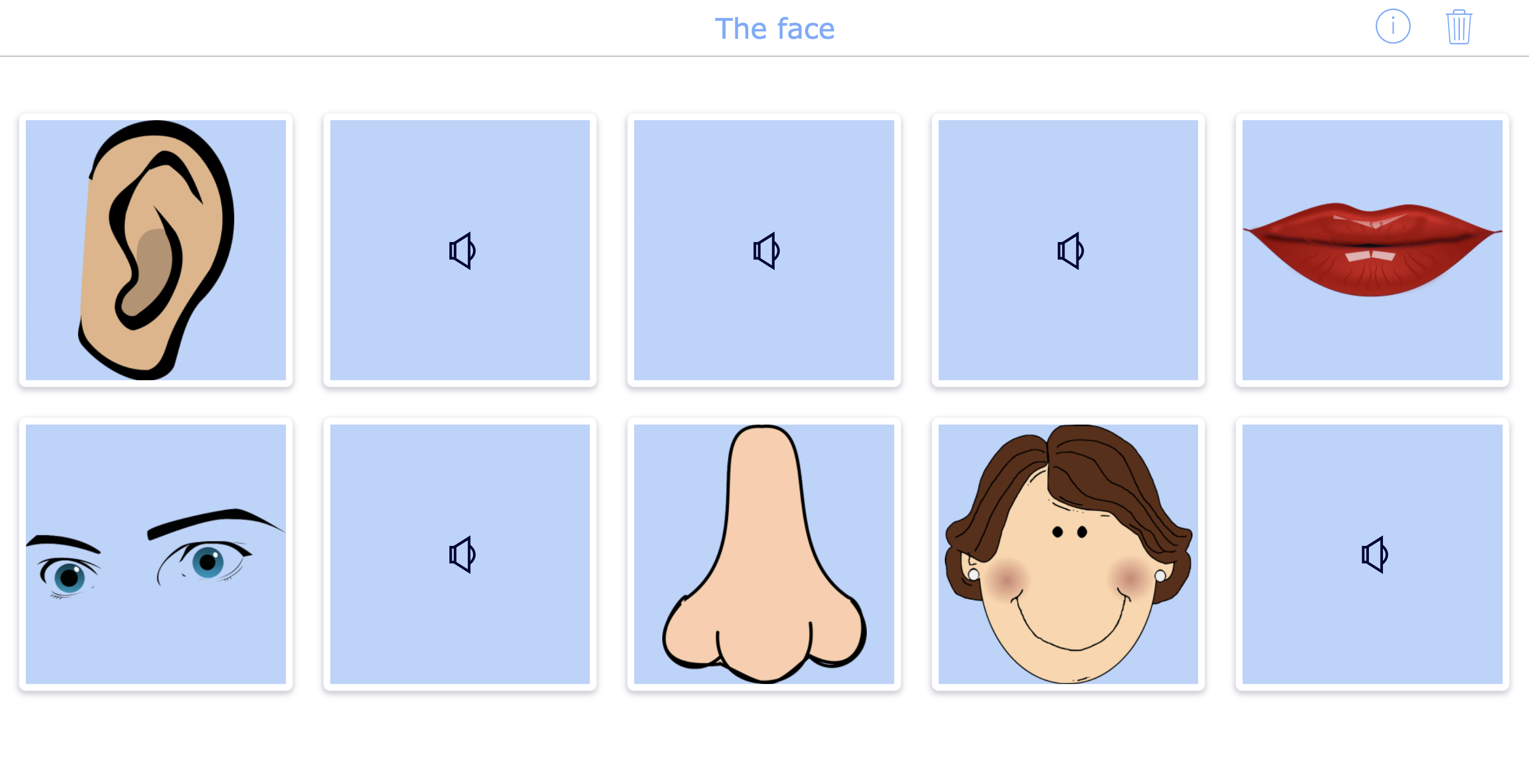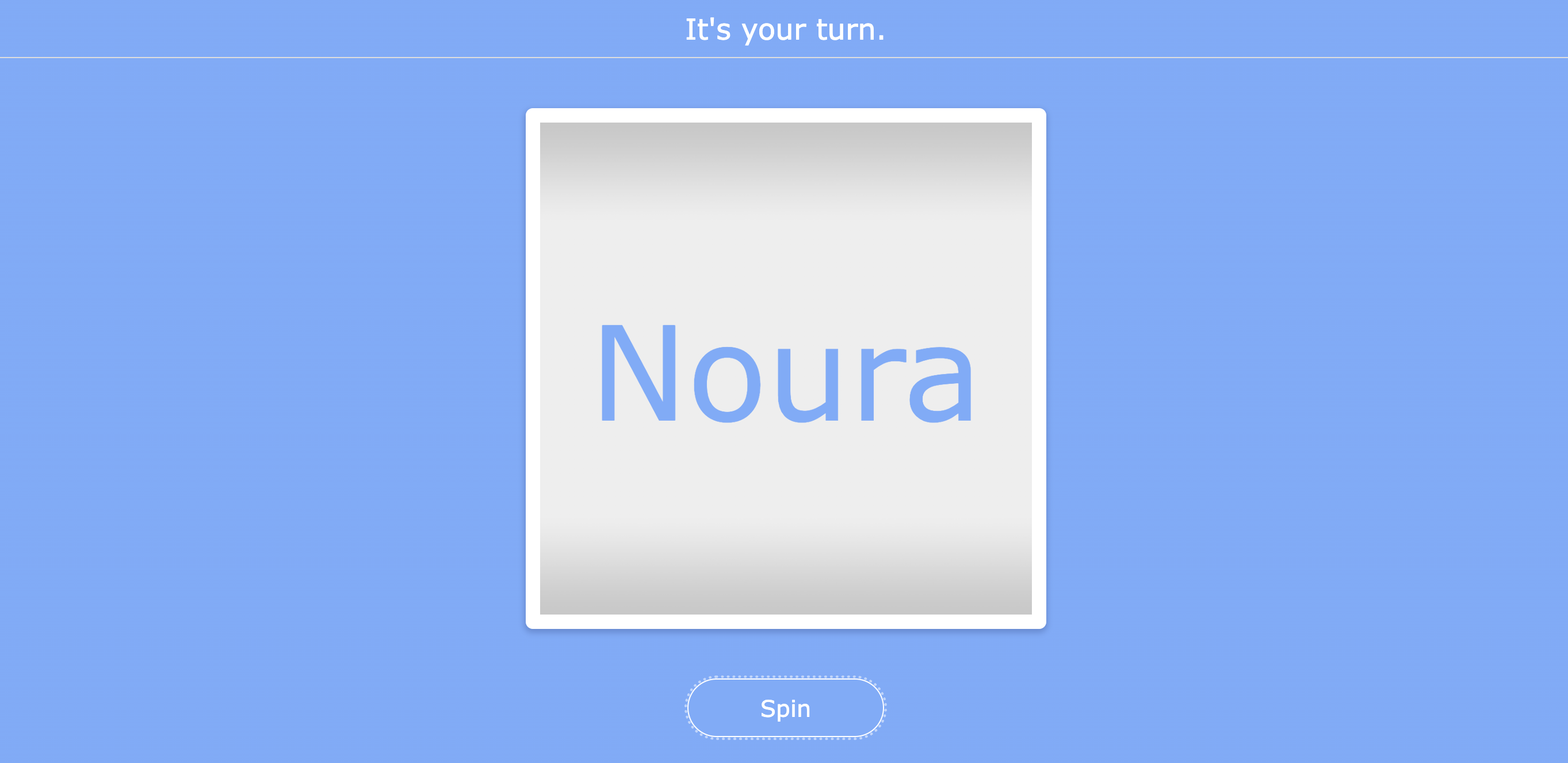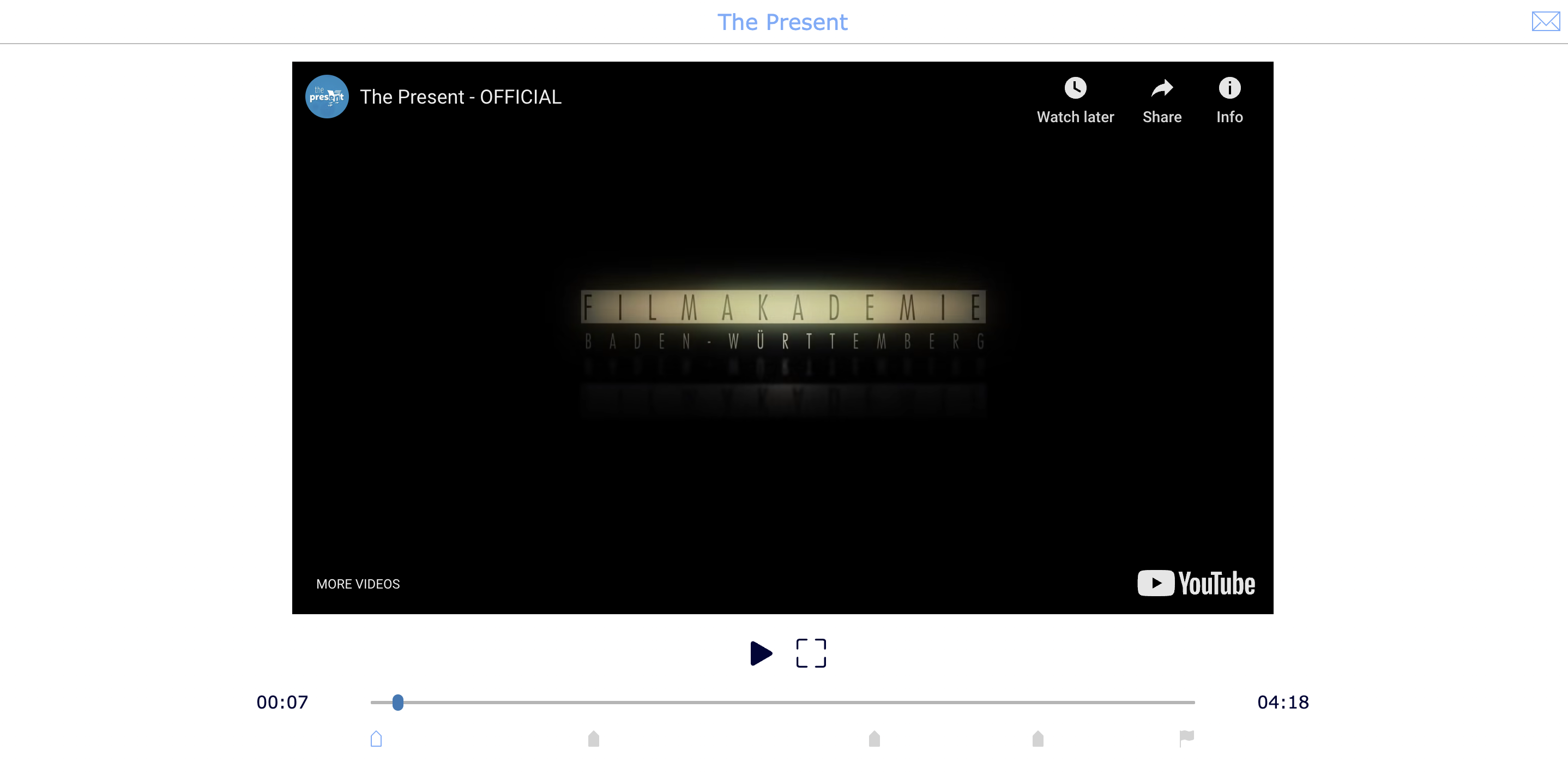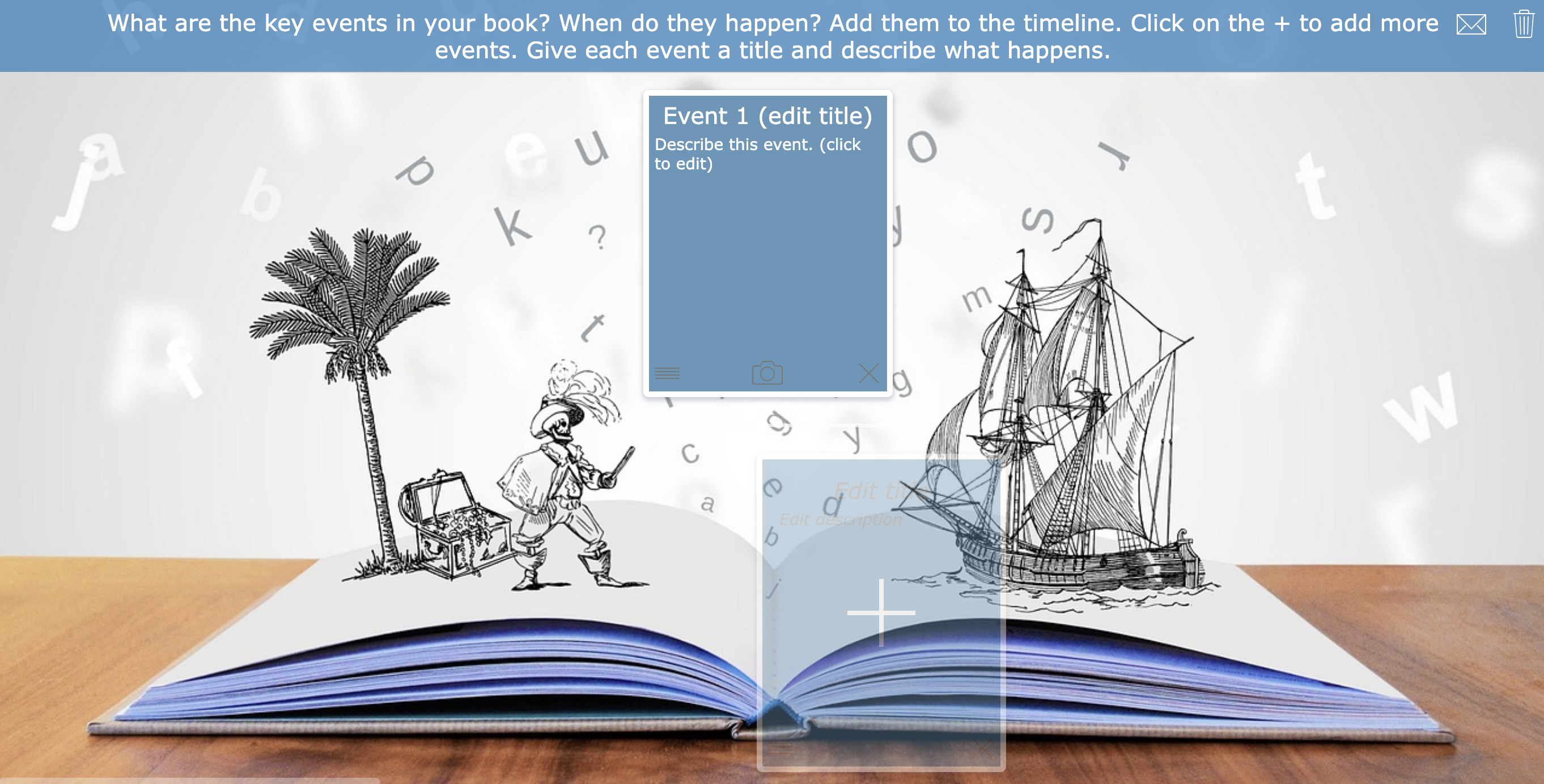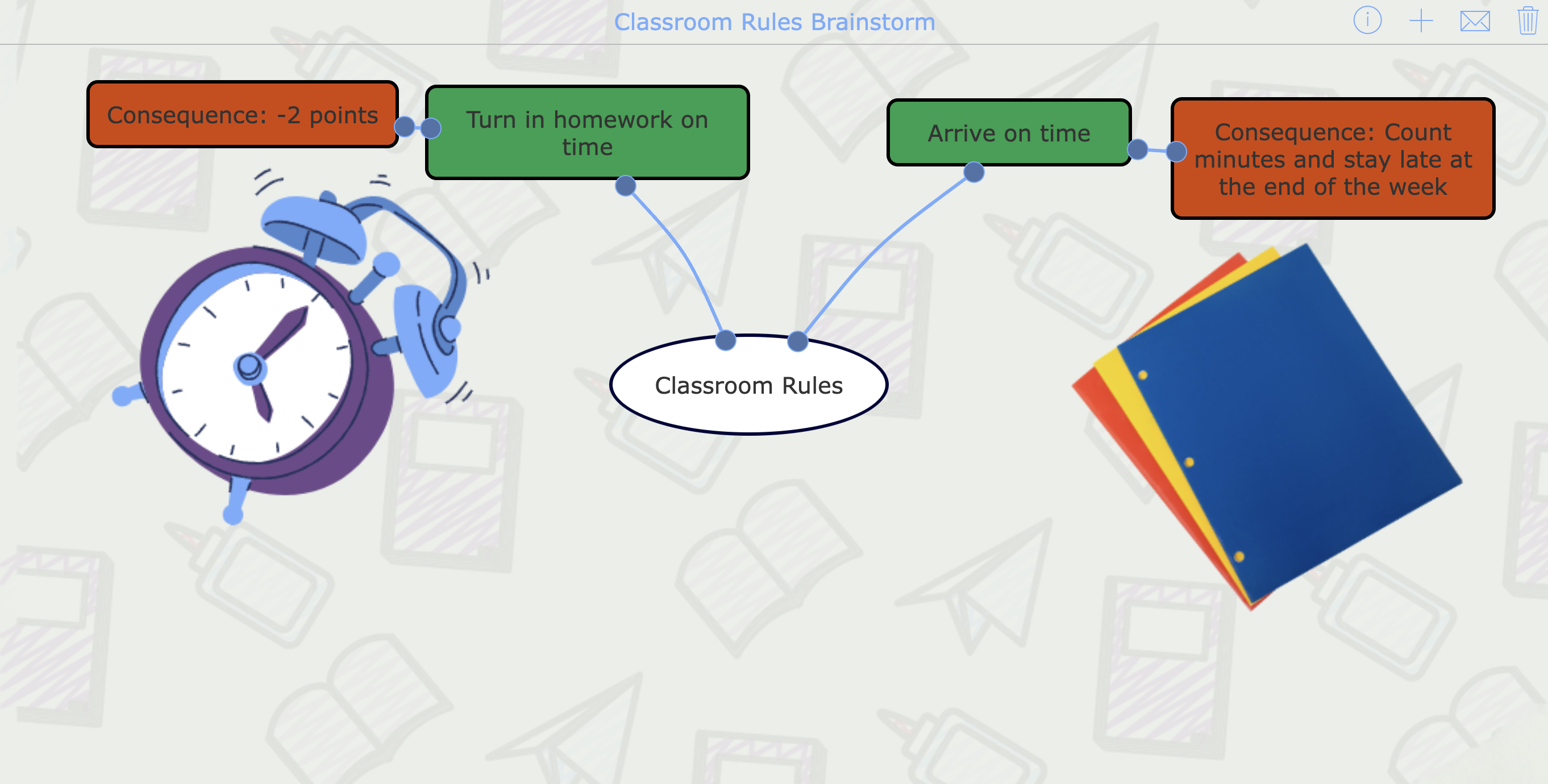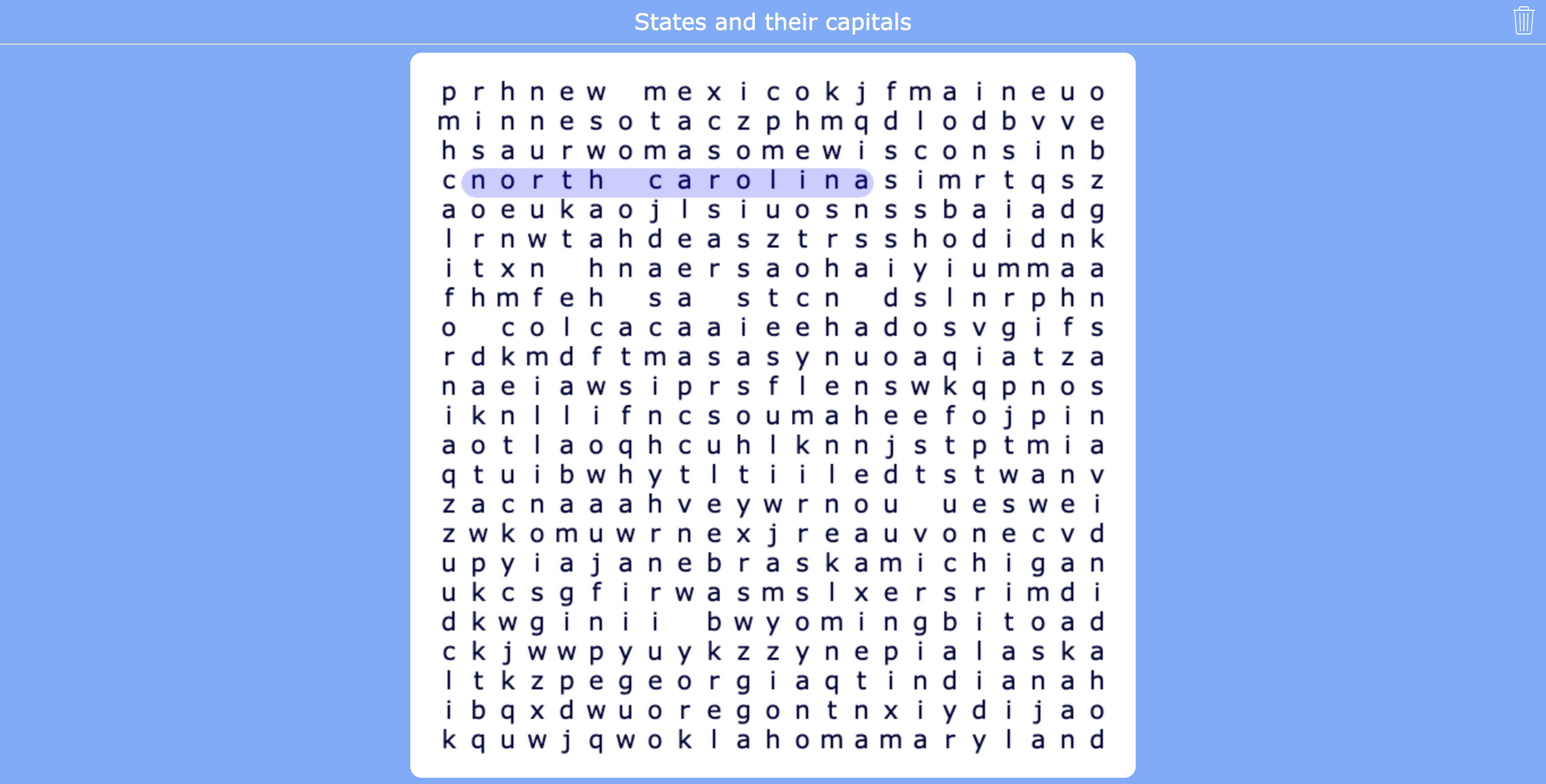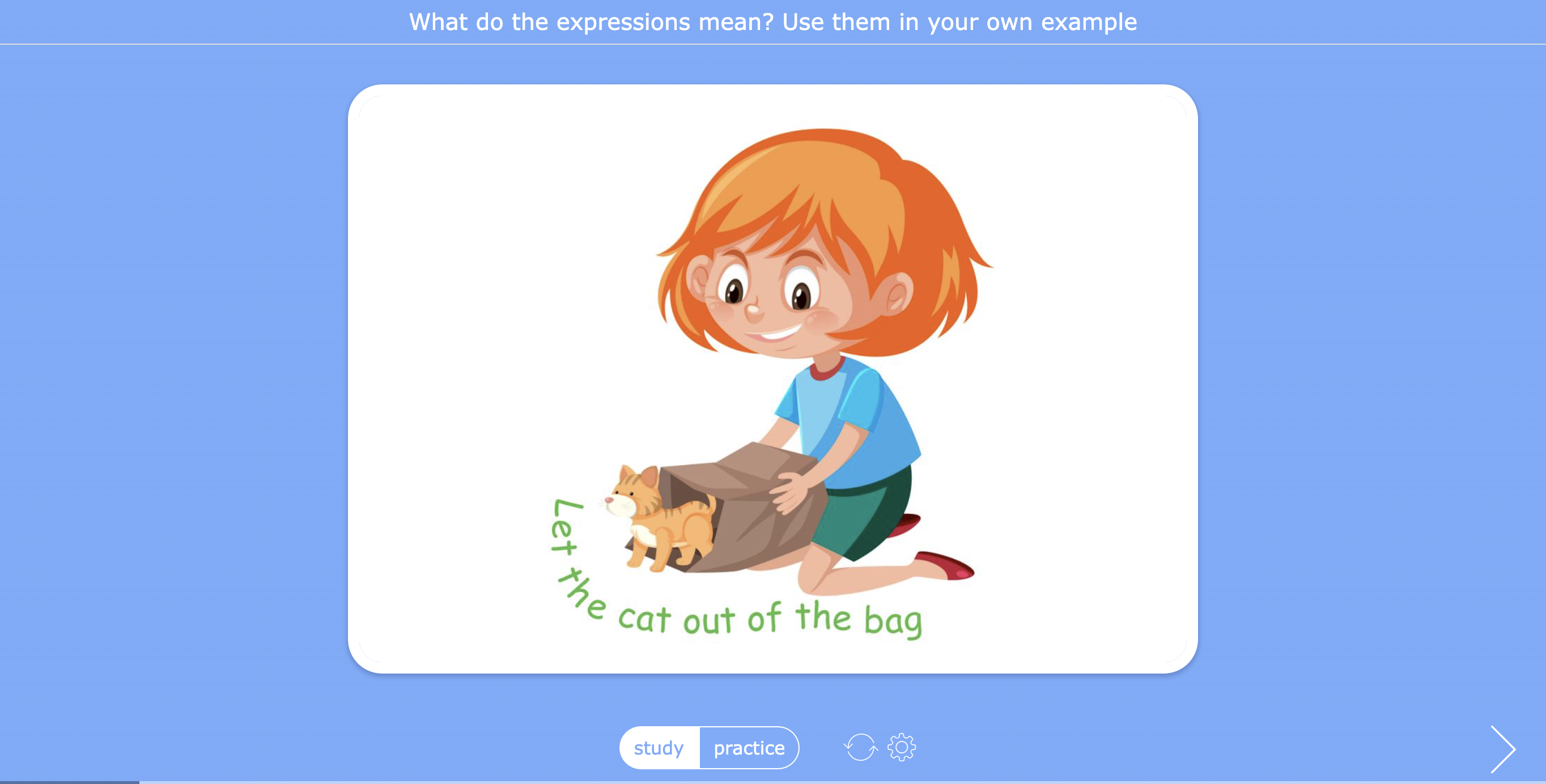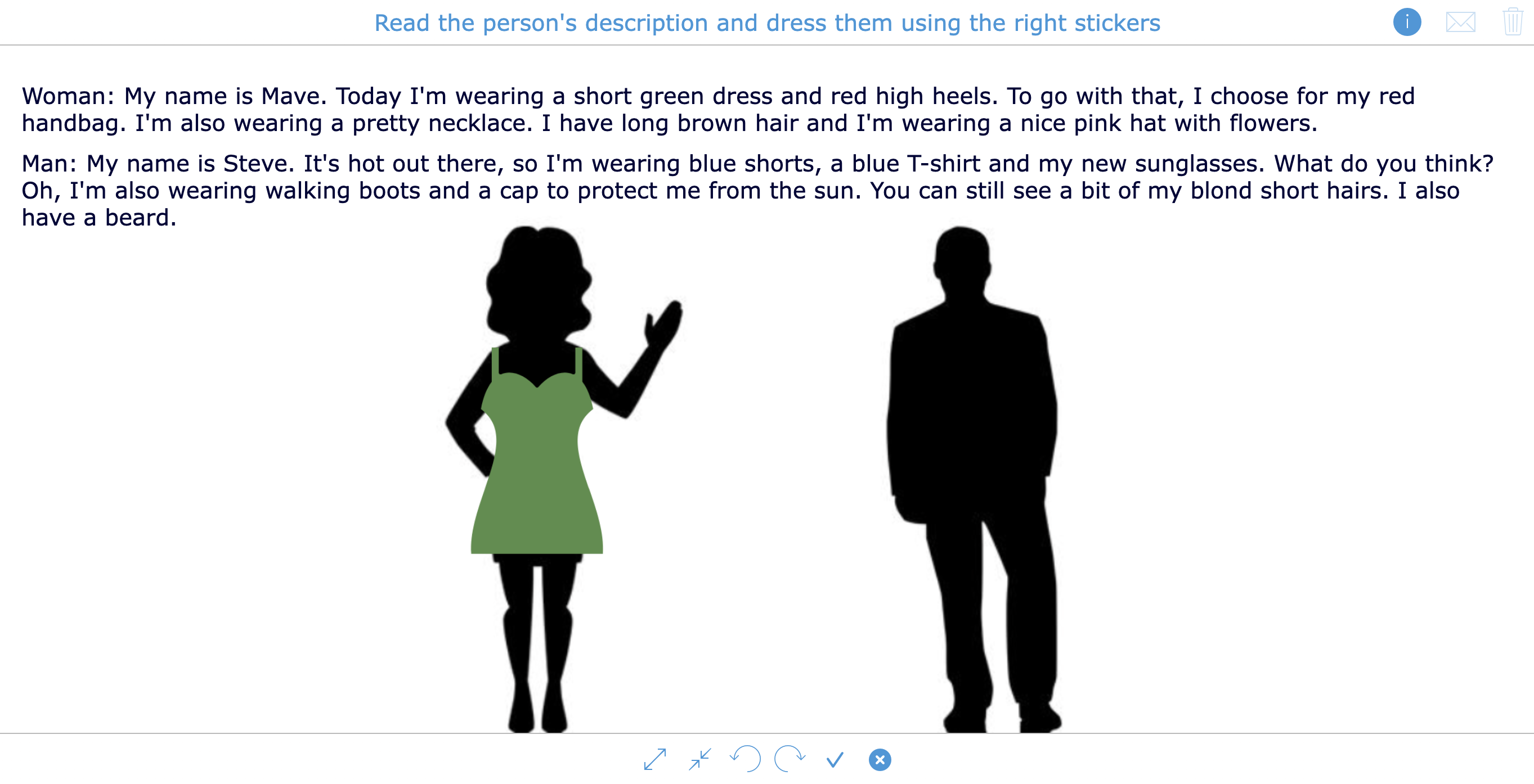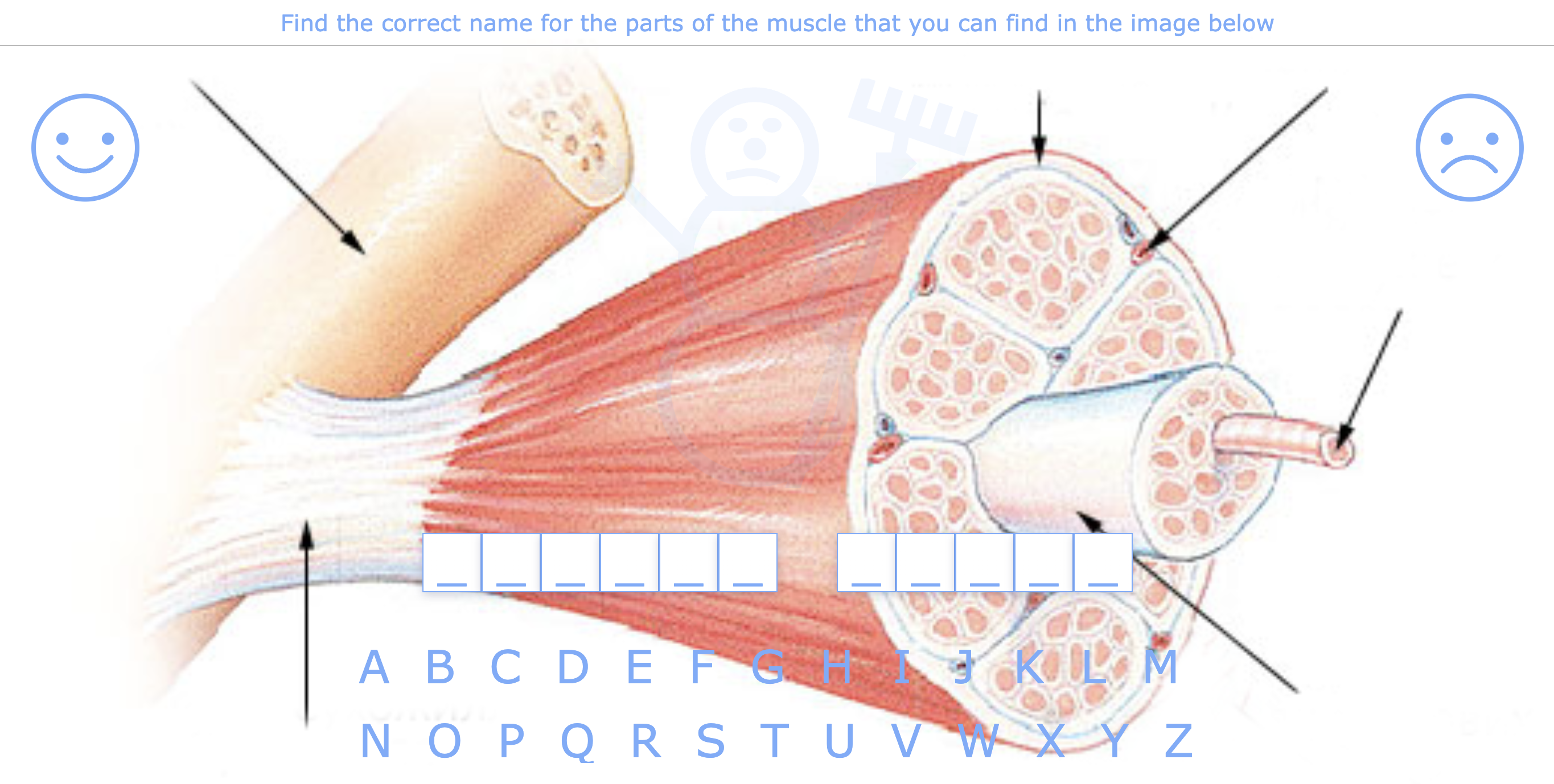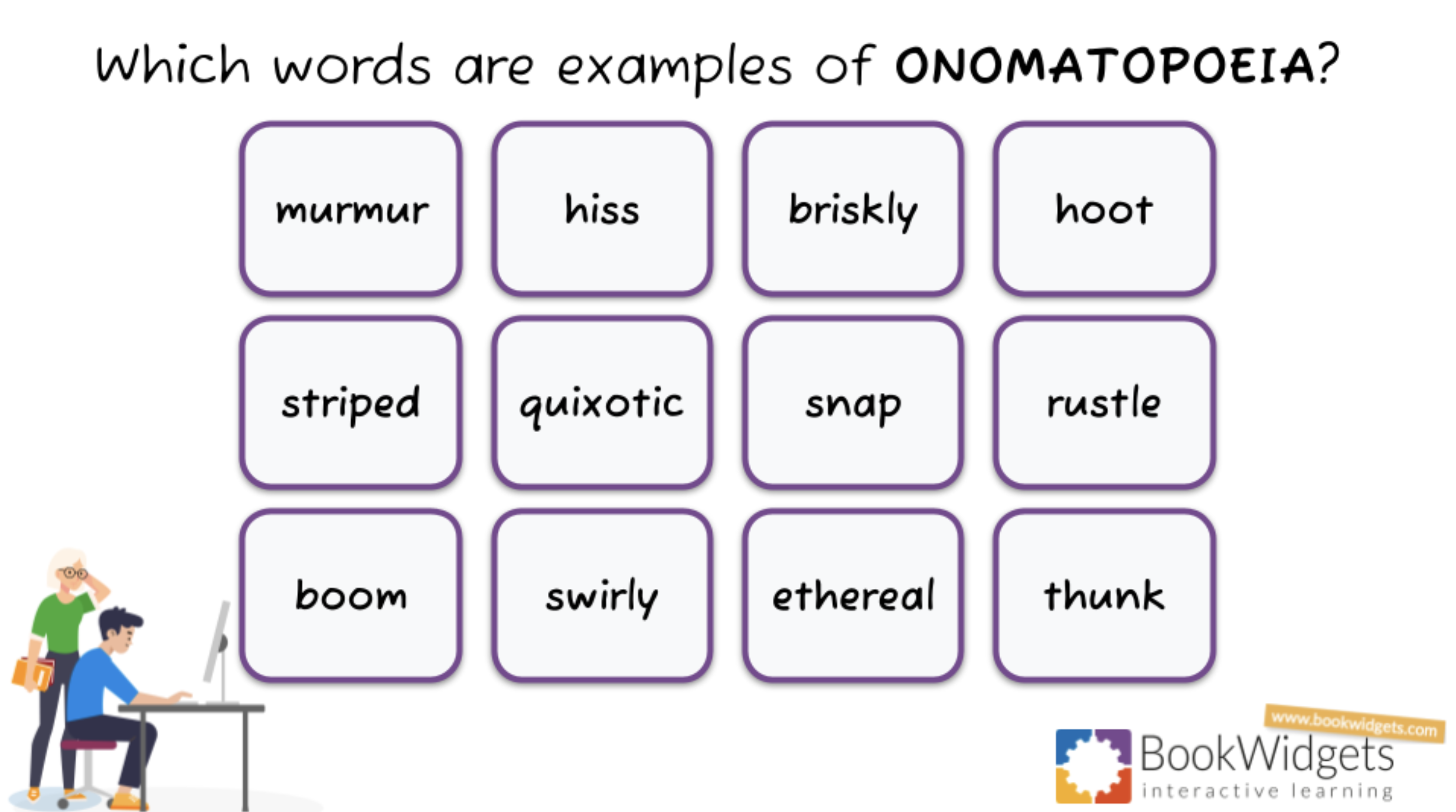10 Fun Lesson Activities to Share on your Classroom Touchscreen
 Lucie Renard —
Lucie Renard —
Classrooms are transforming from a traditional setup to a technology advanced classroom. Devices and technology are changing the way you teach and the way your students learn. In some classrooms, you have 1-on-1 devices available, in other classrooms, you might have just one interactive screen or display available. That, at least, should be the standard in every classroom, whether it’s a classic projector and a blank wall (or white screen) or an interactive (touch)board from I3 Technologies or Sharp. Just to be clear… this doesn’t mean we’re throwing away the traditional chalkboard! 😊
When you have this technology at your disposal in your classroom, you might wonder how to use it so your students can grow. How to use it with a purpose.
In this blog post, I’ll share 10 interactive lesson ideas to play on your digital smart board or touchscreen in front of the classroom. With every activity listed below, I always clearly state the purpose. Though all the activities are fun and engaging for your students, it’s important to always keep in mind the goal when you’re using the digital activity.
Before I move on, remember you can use these lesson activities for free by making a copy into your free BookWidgets account or by navigating to the BookWidgets Blog group folder with even more ready-to-use lessons. Or, you can create them yourself from scratch on BookWidgets.com. You can also stream our webinar recording and learn how to share these activities with students through the I3LEARNHUB.
1. A pair matching or memory game
 Classically rehearse a topic, vocabulary, definitions, theory, and much more by doing a pair-matching game at the beginning of your lesson. Check understanding with your students about what they’ve learned in the last lesson. It’s a fun way to check understanding and to repeat your subject.
Classically rehearse a topic, vocabulary, definitions, theory, and much more by doing a pair-matching game at the beginning of your lesson. Check understanding with your students about what they’ve learned in the last lesson. It’s a fun way to check understanding and to repeat your subject.
Here’s an example where students are rehearsing newly learned English words. Click on the image below to open the lesson👇 Share the pair-matching activity on the big classroom screen and ask a student to find a pair. They can come to the board and tick off the matching cards. Now, all your students have to repeat the matching word in English. You can make the pair-matching game more challenging by turning it into a memory game. Here, students need to remember the matching spots.
💡 Pro tip! If your students don’t volunteer, use the randomness wheel spinner, below, to pick a random student.
2. A randomness wheel spinner
 A randomness wheel spinner can be used for several purposes. From randomly picking a student to practicing new words, building sentences, maths, and so much more.
A randomness wheel spinner can be used for several purposes. From randomly picking a student to practicing new words, building sentences, maths, and so much more.
In the example below 👇, I added all the student names and created a random student name picker. Handy right? If you have your students’ headshots, it would be even more fun to add the picture instead of the names. You can also take some crazy pictures at the beginning of the new school year and upload them into the spinner.
💡 Pro tip! You can create as many wheels as you want and even add emojis to the wheels! Go check out this blog post with 25 randomness activities for all kinds of courses. You can even use it to create a digital dice!
3. An engaging video quiz
 An interactive video quiz activity is a good 1-on-1 rehearsal lesson or homework activity if your students all have a device. But, you can also use them in a single-device classroom setup. When you’re watching a documentary or playing direct instruction on a new topic, for the whole group, a video quiz adds even more value to your lesson. The video gets paused at the right key moments, and you insert questions students already have to think about at that moment in the video. These can be reflection questions or questions about what they just saw in the video. You can let all your students write down an answer to the question on paper, or pick a student to answer the question individually.
An interactive video quiz activity is a good 1-on-1 rehearsal lesson or homework activity if your students all have a device. But, you can also use them in a single-device classroom setup. When you’re watching a documentary or playing direct instruction on a new topic, for the whole group, a video quiz adds even more value to your lesson. The video gets paused at the right key moments, and you insert questions students already have to think about at that moment in the video. These can be reflection questions or questions about what they just saw in the video. You can let all your students write down an answer to the question on paper, or pick a student to answer the question individually.
Here’s an example of a video quiz with a great moral. Students need to think about the story and reflect on what’s happening and the connection in real life. This specific video quiz lesson even brings in new vocabulary!
💡 Pro tip! Short films are a great way to use in an interactive video quiz. Check out this blog post with our selection of the best educational short films (and some ready-to-use lessons!)
4. An adaptive timeline
 You might not have seen this digital timeline activity, but I ensure you, the possibilities are mind-blowing. Of course, you can create an informational timeline that’s ready and just for students to memorize or as an additional resource for their learning. But, when you choose it to be adaptive, you can build a timeline on your big classroom screen in real time. You can even ask your students to join and add or reorder events.
You might not have seen this digital timeline activity, but I ensure you, the possibilities are mind-blowing. Of course, you can create an informational timeline that’s ready and just for students to memorize or as an additional resource for their learning. But, when you choose it to be adaptive, you can build a timeline on your big classroom screen in real time. You can even ask your students to join and add or reorder events.
Start with an empty timeline to practice the past lesson. In the example below, you can discuss the key events in a book all your students have read. With your students’ input, you’re making a complete timeline of the story, in real time. An important summary of the book. You can use this framework as a foundation for digging deeper into the book later on.
💡 Pro tip! This digital timeline activity has so much more to offer. Even in courses you least expect… Go check out this post with over 40 ways to use this timeline widget.
5. A digital mind map
 Use a digital mind map lesson for a classic brainstorming session with your students or to structure a lesson from the past. It will help your students with remembering the lesson better. Ask your students for the most important elements and where they fit on the mind map.
Use a digital mind map lesson for a classic brainstorming session with your students or to structure a lesson from the past. It will help your students with remembering the lesson better. Ask your students for the most important elements and where they fit on the mind map.
In the example I shared below, you can initiate a brainstorm on classroom rules on the first day of school. Giving your students input in setting up classroom rules, will give them more ownership of their behavior, leading to them obeying the rules better and accepting the consequences.
💡 Pro tip! This digital mind map activity is really basic but powerful. Check out more classroom ideas with a mind map lesson here.
6. A word search activity
 In the first place, a word search activity is just fun! But, you can make it more valuable by providing translations, synonyms, or definitions your students can look for in the word search lesson. Here’s how you can give it a spin to fit your smart board classroom. Let your students look for hidden words in the grid. Give them 10 minutes. Now, you can ask some of your students to come to the front and highlight the word on the big screen. When it’s highlighted, you ask that student to provide the definition, translation, synonym, antonym, give an example, and use it in a sentence, or whatever fits your lesson.
In the first place, a word search activity is just fun! But, you can make it more valuable by providing translations, synonyms, or definitions your students can look for in the word search lesson. Here’s how you can give it a spin to fit your smart board classroom. Let your students look for hidden words in the grid. Give them 10 minutes. Now, you can ask some of your students to come to the front and highlight the word on the big screen. When it’s highlighted, you ask that student to provide the definition, translation, synonym, antonym, give an example, and use it in a sentence, or whatever fits your lesson.
Here’s my example about states and their capitals. In a single-device classroom setup, I would ask the students to find a state. I added the list of their capitals so they have to recall them on their own. I’m not giving anything away. Now, a student comes to the front, indicated the state they found, and names the capital.
💡 Pro tip! Hide the list with words or change the description so students don’t just need to find the same word in the list. It will give your activity and educational purpose rather than just playing a game.
7. Classroom flashcards
 Practice, practice, practice. That’s what it takes for your students to remember something. Flash cards are certainly the right tool for drilling. You can free up 5 minutes of each lesson, each day, to go over some terms, definitions, vocabulary, translations, or other important lesson content your students absolutely need to remember.
Digital flashcards are just the tool for this. Create a flash cards list of your lesson content and enable the flashcards settings suited to play on a smartboard. Ask your students, one by one, to provide you with the correct answer on the back of the flash card. Make sure to revise the answer when needed.
Practice, practice, practice. That’s what it takes for your students to remember something. Flash cards are certainly the right tool for drilling. You can free up 5 minutes of each lesson, each day, to go over some terms, definitions, vocabulary, translations, or other important lesson content your students absolutely need to remember.
Digital flashcards are just the tool for this. Create a flash cards list of your lesson content and enable the flashcards settings suited to play on a smartboard. Ask your students, one by one, to provide you with the correct answer on the back of the flash card. Make sure to revise the answer when needed.
💡 Pro tip! When you have the list, you can upload the flashcards activity to your LMS so students can practice themselves when needed. You can update the list anytime and even choose parts to hide for now if you didn’t touch that lesson content yet. In need of inspiration? Go check out this blog post with 20 digital flashcards activities for all kinds of courses.
8. A digital whiteboard
 A digital whiteboard gives you lots of additional benefits compared to a traditional one. And there are so many things you can do to add value to your lessons. As the possibilities are endless, I won’t be listing them all. Just check out my lesson example below 👇 and this blog post with many more creative uses of a digital whiteboard activity.
A digital whiteboard gives you lots of additional benefits compared to a traditional one. And there are so many things you can do to add value to your lessons. As the possibilities are endless, I won’t be listing them all. Just check out my lesson example below 👇 and this blog post with many more creative uses of a digital whiteboard activity.
Use this whiteboard lesson to practice new vocabulary, like “describing a person”. Your students have to dress the 2 persons accordingly by using the right stickers. It’s a fun way to start your lesson and go over the new words again. You can go over the text, sentence by sentence, and choose a student to pick the right object and drag it in place. That student picks another student. Go on like that when the characters are fully dressed.
💡 Pro tip! Add stickers (=images) students can choose between before sharing your lesson. Stickers are available by clicking on the star icon.
9. A classic snowman game
 The snowman game (or classic hangman game) is always a student favorite. In this classroom game, your students have to guess letters and guess the word before the snowman is completely drawn. With this digital version of the game, you can add a set of words or sentences.
The snowman game (or classic hangman game) is always a student favorite. In this classroom game, your students have to guess letters and guess the word before the snowman is completely drawn. With this digital version of the game, you can add a set of words or sentences.
Use a Snowman widget :
- to introduce yourself as a teacher. What are your hobbies/favorite food? Let the students guess.
- to introduce a new theme or topic
- to let students spell difficult words correctly
- to summarize a topic or story in a few words. Those words are important keywords that students have to guess
- to practice vocabulary, translations, and more.
In the snowman game example below, the background image hints at the words the students need to find. They are important parts of the muscle. Once a student has found the word, they have to explain its function.
💡 Pro tip! The added educational value of this game is what you do with it after your students guess the word. Your lesson doesn’t end here. It’s just the beginning. Let them use the word in a sentence, give the definition, meaning, synonym, translation, etc.
10. An interactive hotspot image
 Last but not least, is the hotspot image activity. This is an image you’re transforming into an interactive lesson filled with spots. The interactive spots on the image contain hidden (or not hidden) lesson content. This lesson content can be audio, text images, video, or even a digital lesson mentioned above. You can take your students on a virtual tour of the lesson content.
Last but not least, is the hotspot image activity. This is an image you’re transforming into an interactive lesson filled with spots. The interactive spots on the image contain hidden (or not hidden) lesson content. This lesson content can be audio, text images, video, or even a digital lesson mentioned above. You can take your students on a virtual tour of the lesson content.
In the lesson example below, the teacher shares the hotspot image on the big screen and picks out students. That student needs to find the first onomatopoeia (= the spelling and pronunciation of a word are directly influenced by the sound it defines in real life.) The student may come forward and click the image. The student will hear the sound when it’s correct or find a funny meme when it’s incorrect.
💡 Pro tip! The possibilities are endless for all teachers! Go check out this blog post with hotspot image lesson ideas to inspire your next interactive touchscreen lesson.
I3LEARNHUB from I3 technologies
With all the inspirational examples given, I’d like to mention the new BookWidgets integration with the i3LEARNHUB. From now on, you can create and choose your BookWidgets activities directly from the I3LEARNHUB and share them with your students in both a single device (I3 smartboard) or a 1-on-1 device classroom. If you want to know more about this integration, make sure to watch the webinar recording and find out how you can effortlessly create, share and integrate BookWidgets’ interactive content.
Wrap up
I hope you got all the inspiration you need to engage your students with interactive board lessons. With these digital touchboard activities, you’re able to spice up lessons and support your students’ learning cycle. Most of them help your students to repeat lesson content in a fun way. Which is your favorite activity? Let us know on Twitter - X - and join our Facebook community to share your first BookWidgets activity with other teachers.
And me? I’m Lucie Renard. Connect with me on LinkedIn.