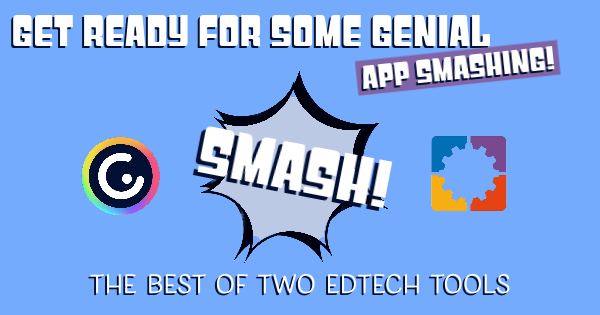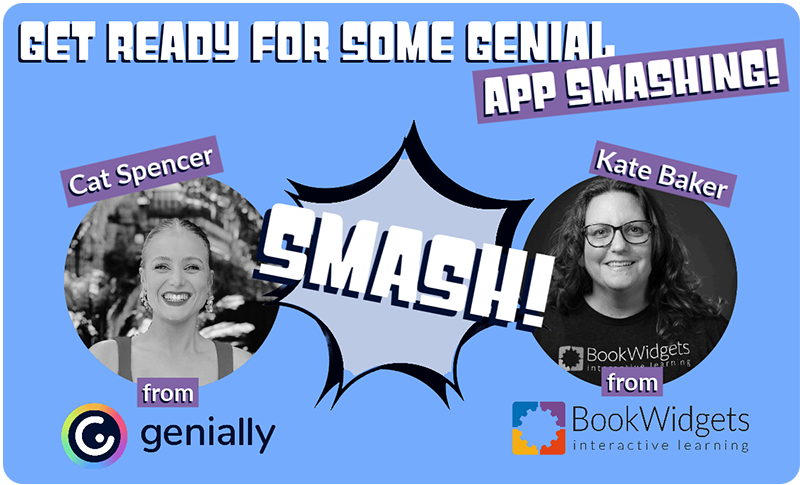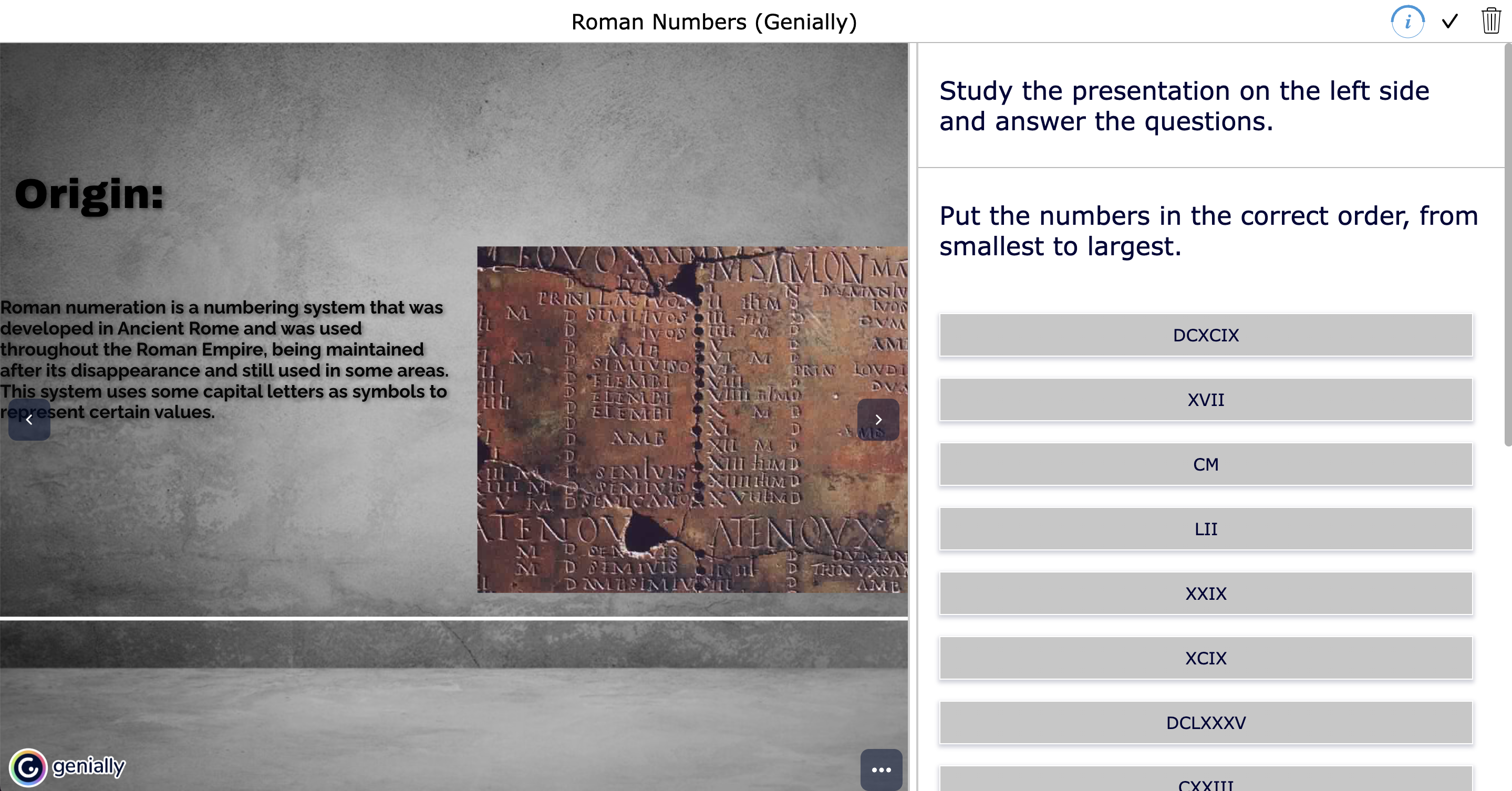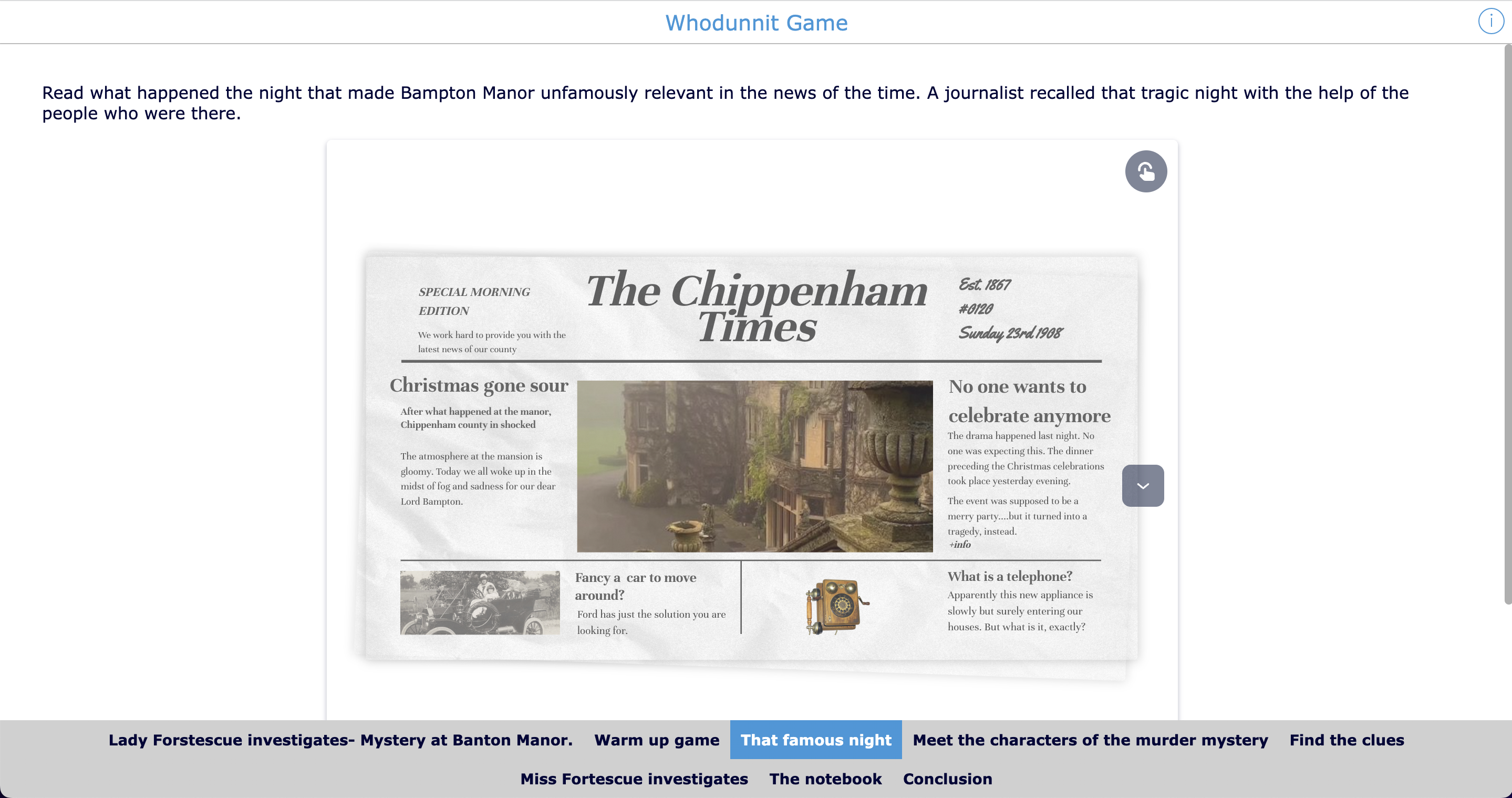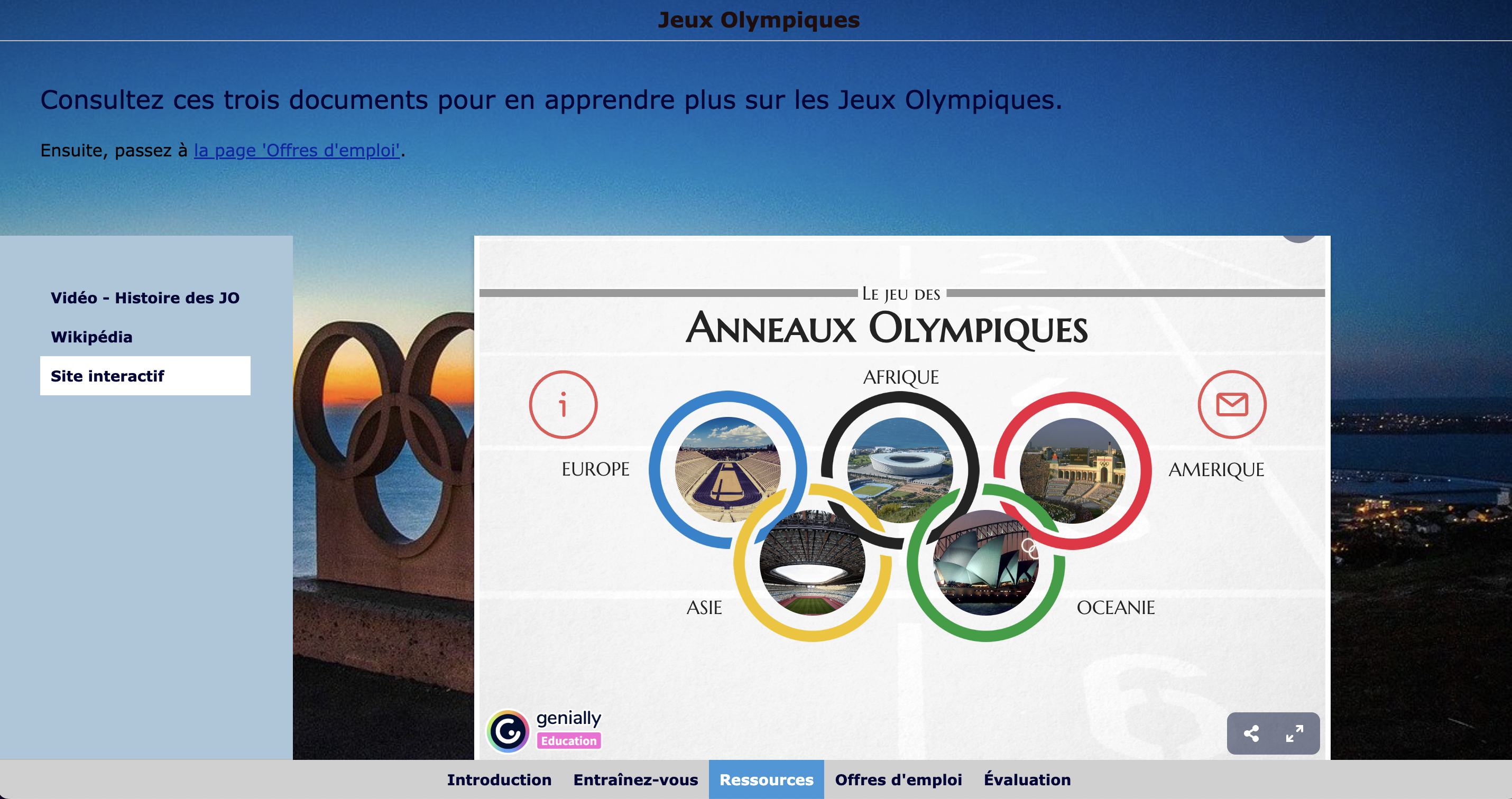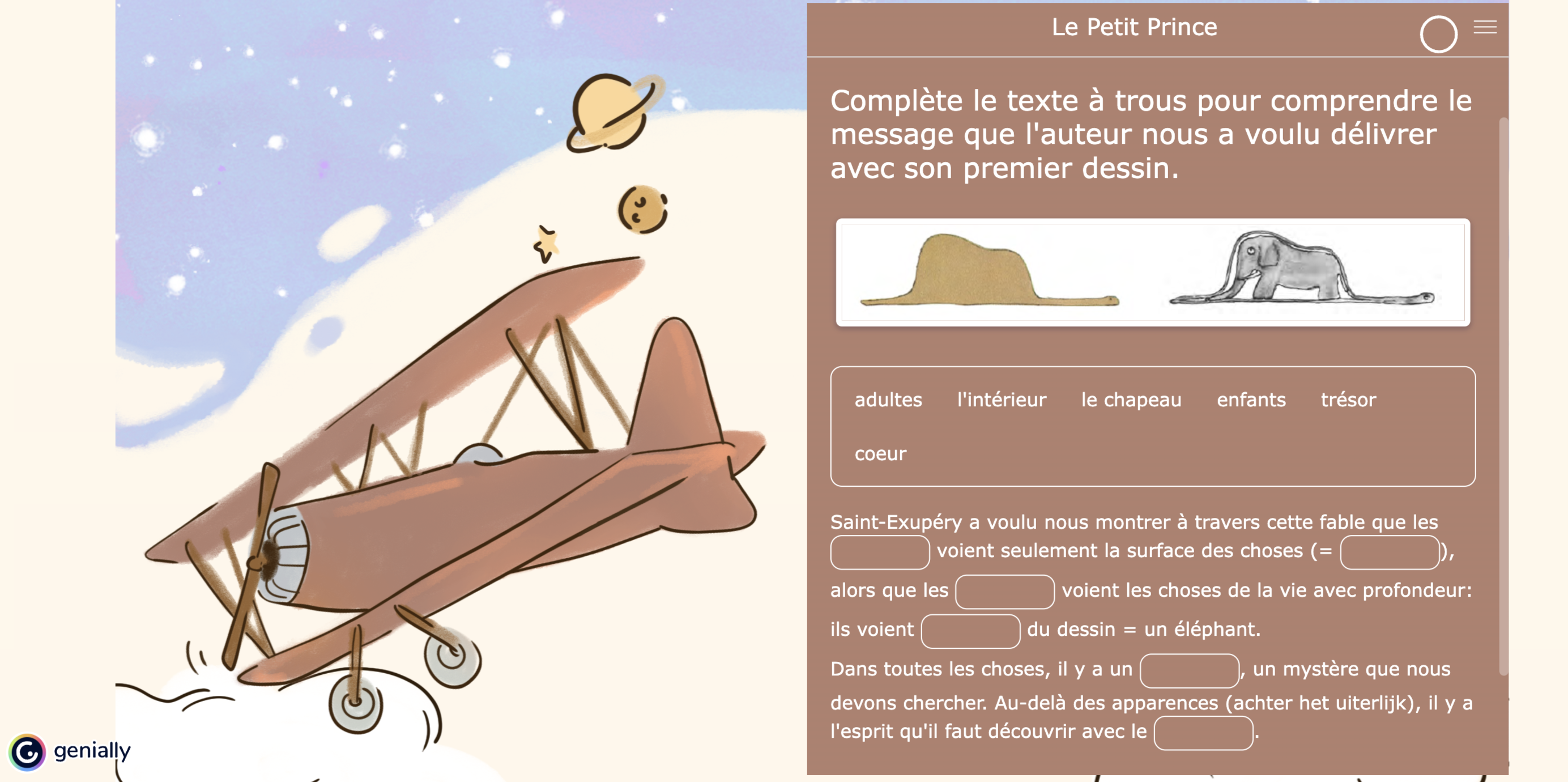App smash with BookWidgets and Genially - Combine the best of two EdTech tools
 Dimitri Bongers —
Dimitri Bongers —
Sometimes 1 plus 1 equals 3. It’s a metaphor that captures the essence of synergy, where the combination of two exceptional tools creates an outcome that surpasses the simple addition of their individual benefits. The EdTech App Smash with BookWidgets and Genially is an example of such a synergy.
In this blog post, we’ll explore how the combination of these complementary tools can change the way educators design lessons, assignments, and presentations. We’ll answer the following questions:
- What is BookWidgets?
- What is Genially?
- Why combine BookWidgets and Genially?
- How to embed a Genially presentation in BookWidgets (+ examples)
- How to embed a BookWidgets activity in a Genially presentation (+ examples)
Did you miss the free webinar?
On September 19th, 2023, Cat Spencer from Genially and Kate Baker from BookWidgets presented an App Smashing webinar in which they showed how Genially and BookWidgets combine perfectly to engage your students even more. If you missed this free webinar, you can view the recording on YouTube. Be sure to visit the BookWidgets webinar page to see additional upcoming webinars!

What is BookWidgets?
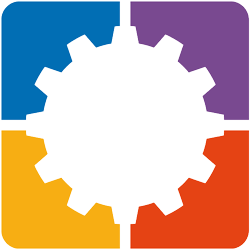 BookWidgets is a content creation and evaluation tool for teachers. Its Widget Library contains over 40 types of interactive exercises and auto-graded assignments, allowing teachers to create quizzes, timelines, crossword puzzles, video quizzes, hotspot images, and much more. Within the quizzes and worksheets, 36 different question types are available, most of which are auto-graded.
BookWidgets is a content creation and evaluation tool for teachers. Its Widget Library contains over 40 types of interactive exercises and auto-graded assignments, allowing teachers to create quizzes, timelines, crossword puzzles, video quizzes, hotspot images, and much more. Within the quizzes and worksheets, 36 different question types are available, most of which are auto-graded.
BookWidgets is being used by teachers worldwide for daily activities, asynchronous work, and both summative and formative evaluation. BookWidgets has a grading dashboard where teachers can review student work efficiently and easily give comprehensive feedback.

What is Genially?
 Genially is an online platform that enables educators to create interactive and visually appealing content, such as presentations, infographics, interactive images, animations, and more. It’s designed to enhance communication, engagement, and storytelling by offering a wide range of templates and tools that make it easy to transform static content into dynamic and interactive experiences.
Genially is an online platform that enables educators to create interactive and visually appealing content, such as presentations, infographics, interactive images, animations, and more. It’s designed to enhance communication, engagement, and storytelling by offering a wide range of templates and tools that make it easy to transform static content into dynamic and interactive experiences.
With Genially, users can incorporate various multimedia elements like images, videos, audio, and links to create immersive and engaging content. The platform offers drag-and-drop functionality, pre-designed templates, animations, and interactivity options like hotspots, clickable buttons, and more. This makes it suitable for educators to present information in an innovative and captivating manner.

Why combine BookWidgets and Genially?
Combining BookWidgets and Genially brings together two powerful tools that cater to different aspects of interactive content creation and educational engagement. While both platforms can individually enhance learning experiences, their synergy amplifies the impact on educators and learners.
Here are some examples of additional features that become available by combining BookWidgets and Genially:
- Make a Genially presentation even more interactive by embedding crosswords, word searches, memory, or other educational games from BookWidgets;
- Have students study an interactive Genially presentation inside a BookWidgets Split Worksheet. Students will see the questions next to the presentation. As a teacher, you receive your students’ answers in the grading dashboard;
- Create a game board in BookWidgets and the movable pawns from Genially;
- When preparing an educational escape game in Genially, BookWidgets activities can be a perfect fit. It’s possible to password-protect widgets, or conversely, give students a code after completing the widget (it’s even possible to show the code only after achieving a certain score);
- And much more (see our examples below)!

How to embed a Genially presentation in BookWidgets (+ examples)
Out of the 40+ widgets (= activity types) in BookWidgets, several can be used to embed a Genially presentation, the Split worksheet and the WebQuest being the most logic choices. Below we’ll present some examples and explain how this integration works in a few easy steps.
How to Embed a Genially presentation in a BookWidgets Split worksheet
App smash examples
The following example about Tartuffe, a theatrical comedy by Molière, was created by Belgian BookWidgets ambassador Jean-Philippe Bolle. The activity on the left side is a Genially presentation with a lot of visual and audio elements. This Genially presentation is embedded in a Split Worksheet from BookWidgets, which allowed Jean-Philippe to add the questions next to the Genially presentation. The idea is to have students watch the presentation and answer the questions at their own pace.
The second example is about Roman numbers. The students need to study the presentation and answer the two questions to practice the Roman Number system. This activity could be used for students who had difficulties understanding the Roman number system in class and need some extra support.
How to create this app smash
Embedding a Genially presentation in a split Worksheet can be done in a few easy steps:
- Go to the Genially website and create or find a Genially presentation;
- Click on the Share Icon and copy the link;
- Go to BookWidgets (through the BookWidgets website or within your school’s LMS);
- Choose “Create new Widget” and select the Split Worksheet;
- On the “Text” tab, select “Web Embed” as the Text pane type;
- Under “Web embed”, select “Link type: I have a URL” and paste the link of the Genially presentation in the URL field.
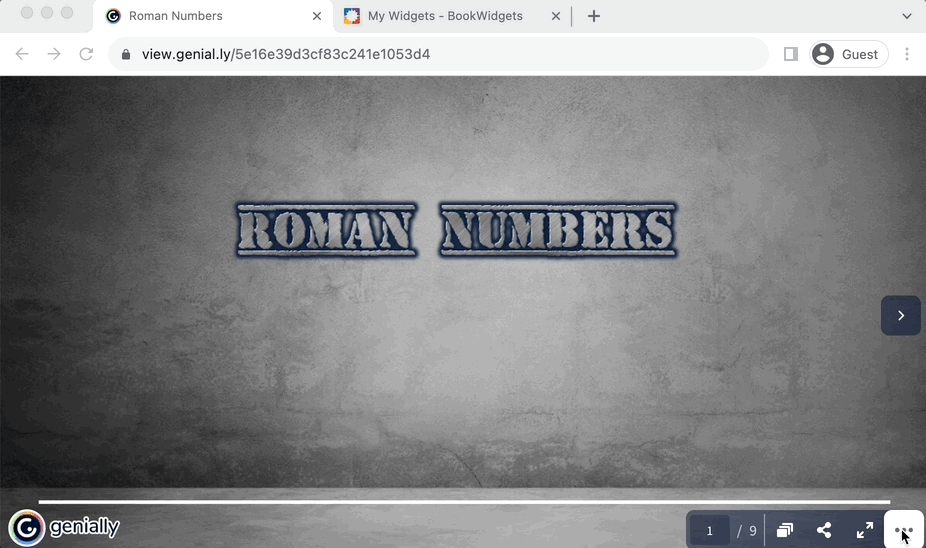
How to Embed a Genially presentation in a BookWidgets WebQuest
App smash examples
The following example about a Mistery at Bampton Manor is an example of an educational game created with a BookWidgets Webquest by Italian BookWidgets ambassador Claudia Fisanotti. There’s a Genially presentation for a reading comprehension activity for ELL embedded on the third tab (That famous night) and a second, password protected, Genially presentation can be found on the last tab. This WebQuest is a nice exaple of how Genially and BookWidgets can be used to create educational games.
The second example is for French Learners. In this WebQuest about the Olympics, students will find an interactive Genially presentation about the history of the Olympics on the third tab in the third section (Ressources > Site interactif).
How to create this app smash
- Go to the Genially website and create or find a Genially presentation;
- Click on the Share Icon and copy the link;
- Go to BookWidgets (through the BookWidgets website or within your school’s LMS);
- Choose “Create new Widget” and select the WebQuest;
- Open the tab in which you want to embed the Genially presentation.
- Click on the + icon, then the <> icon and paste the link of the Genially presentation.
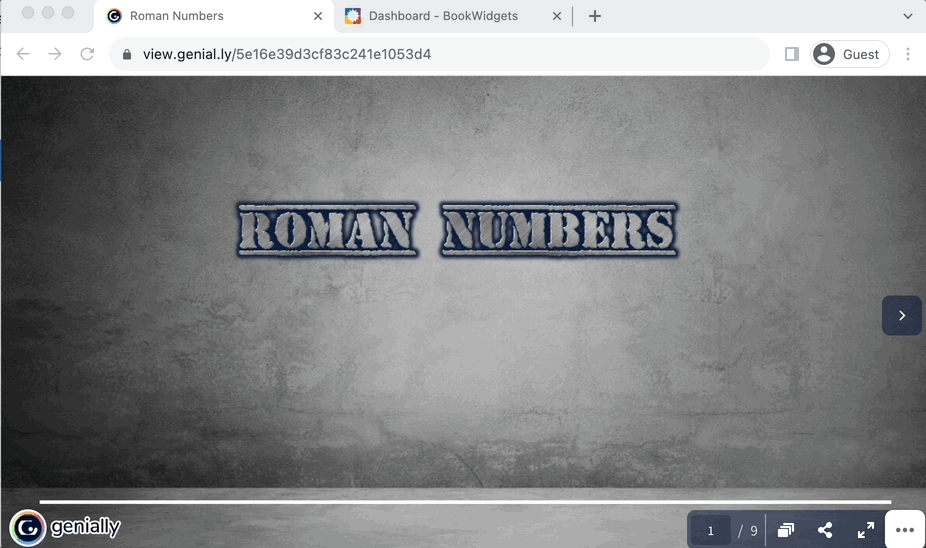

How to embed a BookWidgets activity in a Genially presentation (+ examples)
App smash examples
The following example created by US teacher Jodi Schendel shows how practicing German conjugations can be fun! The lovely combination of the the BookWidgets Randomness spinner and the Scoreboard from the Genially presentation make this a very engaging activity to play with students on an interactive classroom touchscreen.
The second example for French Learners about “Le Petit Prince” shows a BookWidgets Worksheet embedded in a Genially presentation. This is a very simple worksheet, with only one question, but keep in mind that all the 36 different question types BookWidgets offers could be used within a Genially presentation.
This third example, a digital social emotional learning board game called Journey to Calm and created by veteran educator Kate Baker, features an interactive game board made in Genially that links to a series of BookWidgets activities. Students progress through five interactive zones—each focused on mindfulness, reflection, or emotional growth—by completing embedded activities like Randomness spinners, jigsaw puzzles, and whiteboard prompts. It’s a creative way to promote student well-being while leveraging both tools for engagement and intentional practice.
How to create this app smash
Please note that when sharing widgets within Genially, the widgets don’t have a connection to an LMS. We recommend embedding only widgets without submission.
- Go to the BookWidgets website and sign in;
- Create a new widget or select an existing one and click on “Share”;
- Copy-paste the widget link;
- Open an online iframe generator and paste the widget link;
- Copy the iframe code;
- Go to the Genially website and create or open a Genially presentation;
- Click on “Insert > Others” and paste the iframe code.
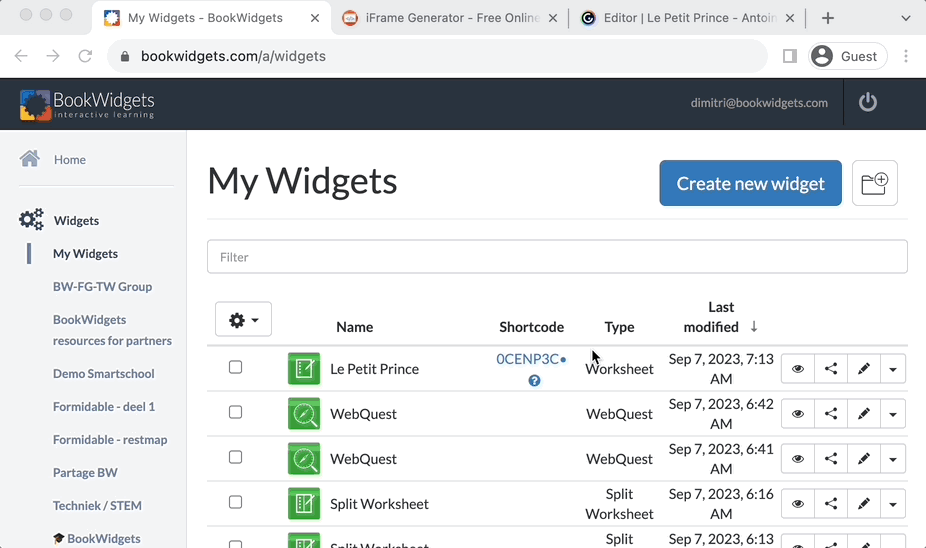
Wrap up
I hope I’ve convinced you in this blog post of the many possibilities that the combination of BookWidgets and Genially offers to make your lessons even more interactive and engaging.
Want even more inspiration and best practices? Then be sure to register for the “App Smash with Genially + BookWidgets” webinar taking place on Sept. 19.
Have you already combined BookWidgets and Genially yourself? Share your examples via X - Twitter or in our Teaching With BookWidgets Facebook community.
And me? I’m Dimitri Bongers. Connect with me on LinkedIn.